Administrators need to make many changes to a distribution group. When it comes to managing…
Fix Outlook error: You do not have the permission to send the message
The user sends an email from a shared mailbox but gets an error message in Outlook. The message error shows: This message could not be sent. You do not have the permission to send the message on behalf of the specified user. In this article, you will learn how to fix Outlook error: You do not have the permission to send the message.
Table of contents
Send As or Send on Behalf permissions
If a user only has Full Access (Read & Manage) permissions on a shared mailbox, they are not allowed to send an email from a shared mailbox. The user will get a non-deliverable report (NDR) email in their inbox.
When a user wants to send an email from a shared mailbox, they must have at least Send As or Send on Behalf permission assigned. Otherwise, the user can’t send the email from the shared mailbox.
The table below shows which permissions allow you to send an email from a shared mailbox.
| Permissions | Send email from shared mailbox |
|---|---|
| Read and manage (Full Access) | |
| Send as | x |
| Send on behalf of | x |
Note: When you assign a user permissions, you need to wait 60 minutes for the changes to take effect.
You do not have the permission to send the message on behalf of the user
The user with Send As or Send on Behalf permission sends an email from a shared mailbox.
In our example, we have a shared mailbox (FinanceUSA@m365info.com), where the user (Amanda.Hansen@m365info.com) has Full Access and Send As permissions.
When Amanda tries to send an email from the shared mailbox she gets the below email in Outlook.

This is how the non-deliverable report (NDR) email in the inbox with the following details looks like.
Your message did not reach some or all of the intended recipients.
Subject: Payment
Sent: 10/12/2023 22.15
The following recipient(s) cannot be reached:
Ken Walker on 10/12/2023 22.15
This message could not be sent. You do not have the permission to send the message on behalf of the specified user.
__________________________________________________
Diagnostic information for administrators:
__________________________________________________
Error is [0x80070005-0x000004dc-0x00000524].
Exchange response headers:
request-id: 66a363c4-2a1b-d7d2-995b-25fa80f80275
X-ServerApplication: Exchange/15.20.7068.030
X-FEServer: AM0PR02CA0018
X-CalculatedBETarget: AS8PR02MB7112.eurprd02.prod.outlook.com
X-RequestId: {C5646588-6D8F-4638-B9CA-324F64A2E7E0}:82
X-ClientInfo: {F0657D47-2B5B-4B1F-A011-398B972EE819}:109680050
X-ElapsedTime: 188
X-BackEndHttpStatus: 200
X-ResponseCode: 0
X-RequestType: ExecuteThe important part you need to look for in the NDR is the error code. The below error indicates a permission problem of a shared mailbox.
0x80070005-0x000004dc-0x00000524Check OWA permission problem
The Microsoft Outlook app, as mentioned above, will not let the user send from a shared mailbox even though they have Send As or Send on Behalf permissions on that shared mailbox.
It’s best to check if the user can send an email from Outlook on the Web (OWA). If the user can’t send an email from OWA, it is a permission-related issue. It could be that the user also needs Send As permission for the shared mailbox before Outlook can send the message.
If the user gets the below error in OWA, you have to check the permissions of that user on the shared mailbox they are sending from.
You don’t have permission to send messages from this mailbox.
If this problem only occurs in the Outlook app, you need to read the next steps to fix the error.
Solution to Outlook error: no permission to send the message
When the permission issue only occurs in Outlook, the solution is to update the Global Address List (GAL). When you send from another email address (shared mailbox), you must select the shared mailbox from the GAL. Sometimes, you can’t find the email in your Outlook even though you have Send As permission.
When a user tries to send a new email and can’t find the shared mailbox in the From field, you should not type the email address. If you type the email address of the shared mailbox in the From field, you will get the same Outlook error: This message could not be sent. You do not have the permission to send the message on behalf of the specified user.
Go through the below steps to download a copy of the GAL:
- Open Outlook
- Go to File
- Click Account Settings > Download Address Book
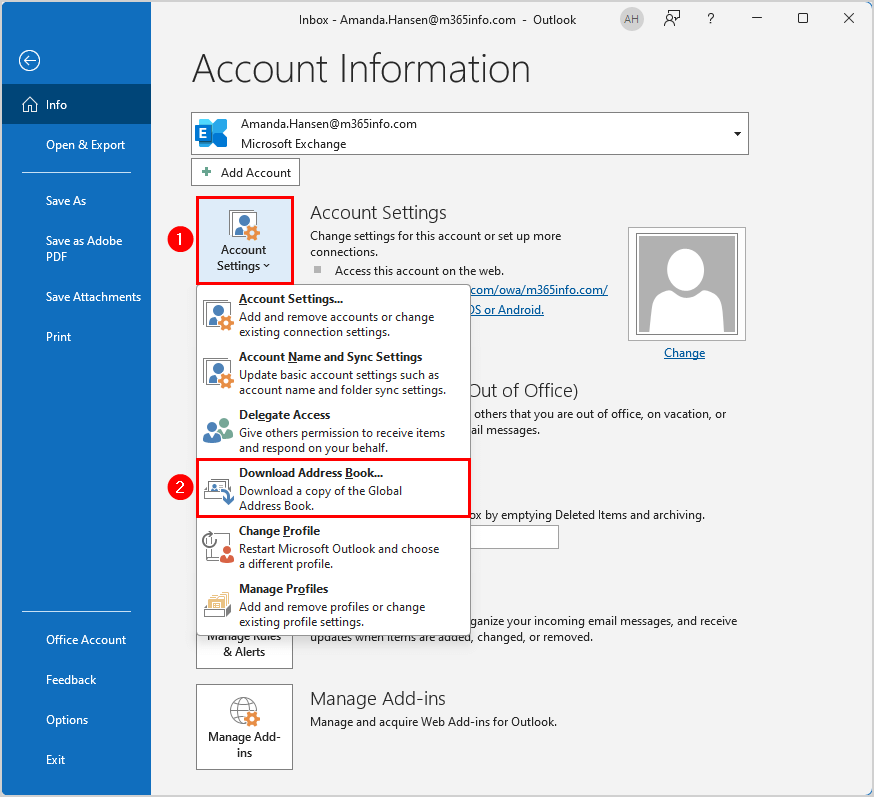
- Clear Download changes since last Send/receive
- Click OK
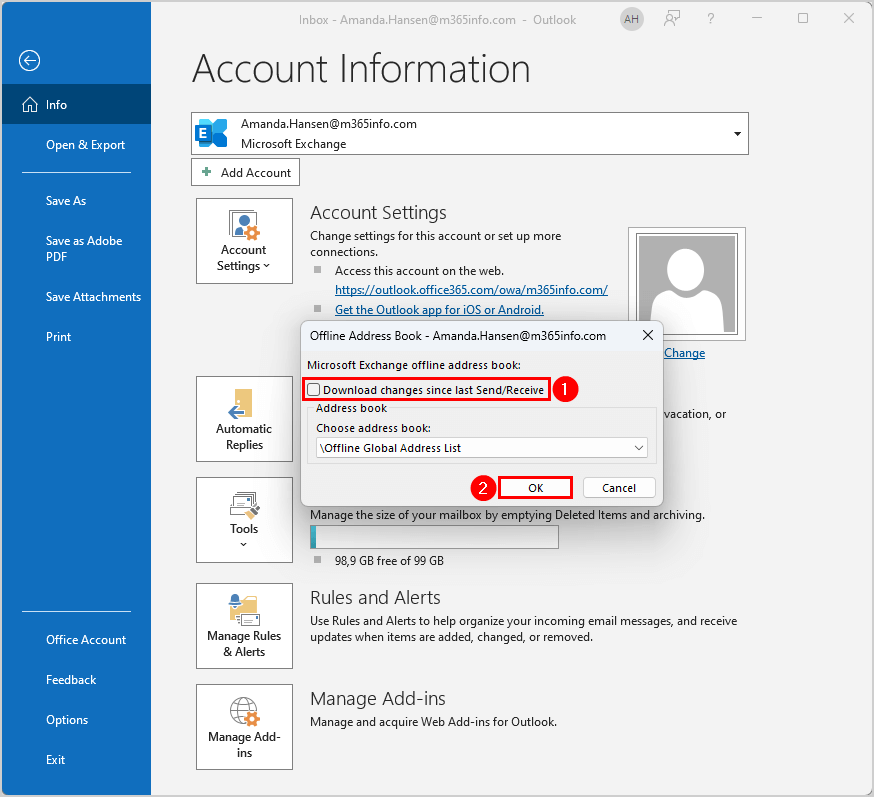
- The download is in progress and closes when completed
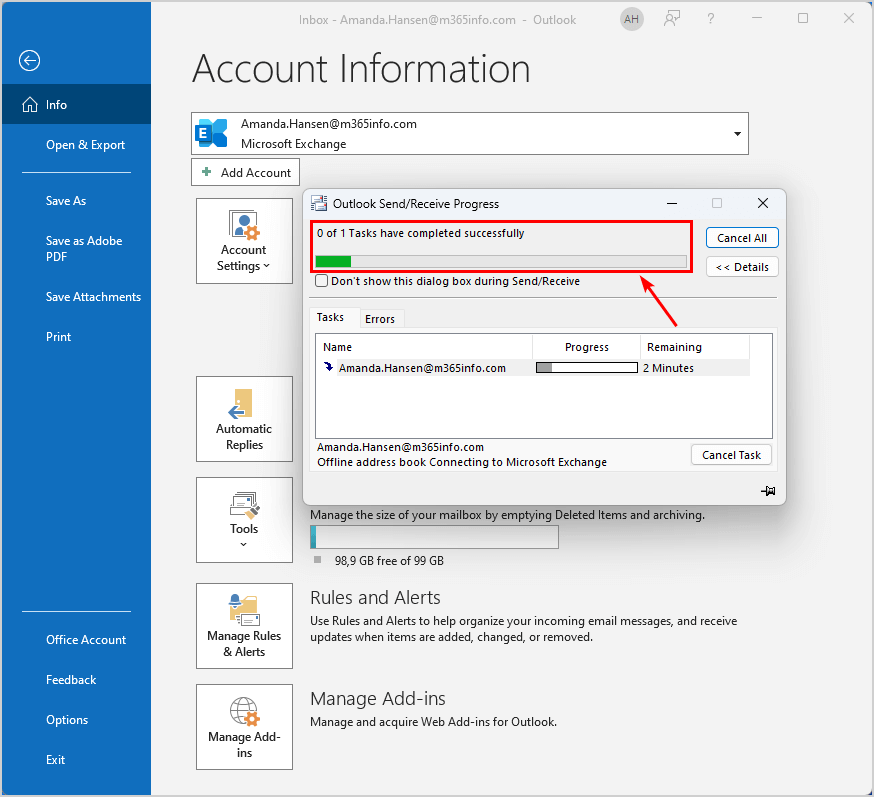
Check Outlook error fix: This message could not be sent
We will send a new email from a shared mailbox to verify everything works as expected. The solution is not to type the shared mailbox in the From field but to search and select it from GAL.
In our example, we will send a new email from Outlook, where we have two user accounts. We want to send an email from the user (Amanda.Hansen@m365info.com) with Full Access and Send As permissions on the shared mailbox (FinanceUSA@m365info.com).
Follow the below steps to send a new email from a shared mailbox in Outlook:
- Click New Email
- Click From
- Remove the auto-complete shared mailbox by clicking on the X icon

- Click From > Other Email Address
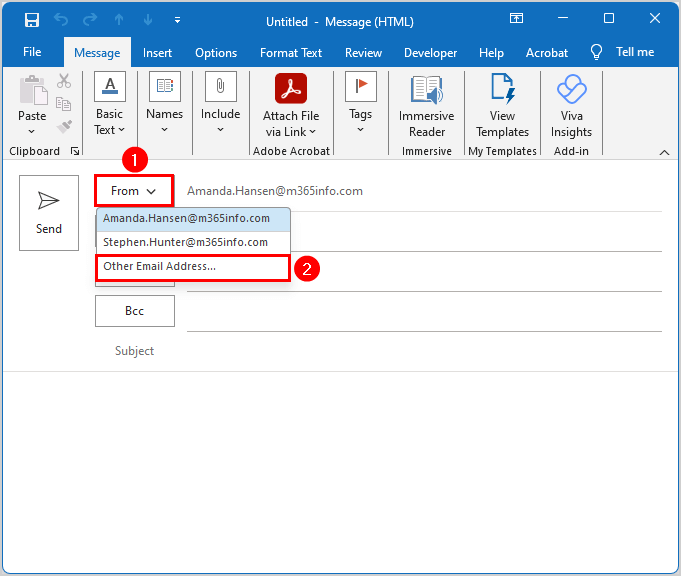
- Check the Sender (if you have multiple users in your Outlook)
- Click From
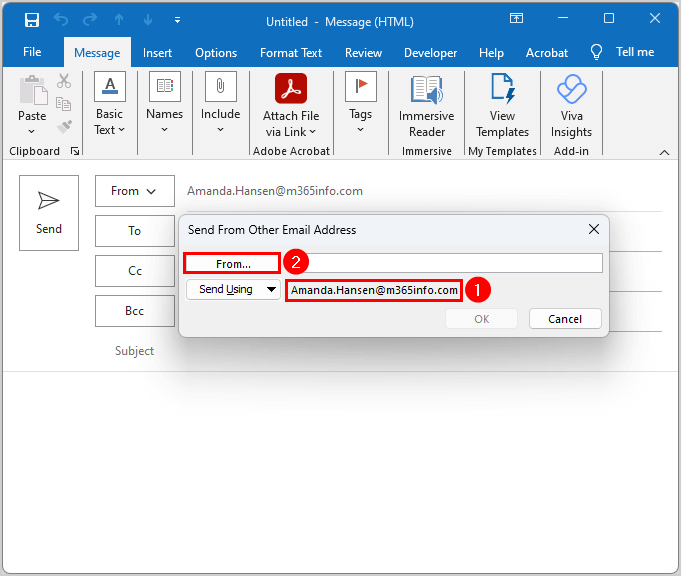
- Select Global Address List
- Select the shared mailbox from the list
- Click OK
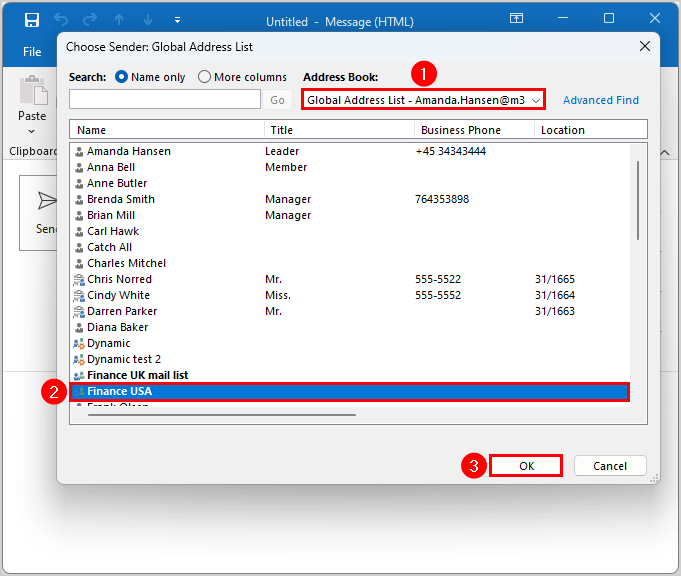
- Click OK
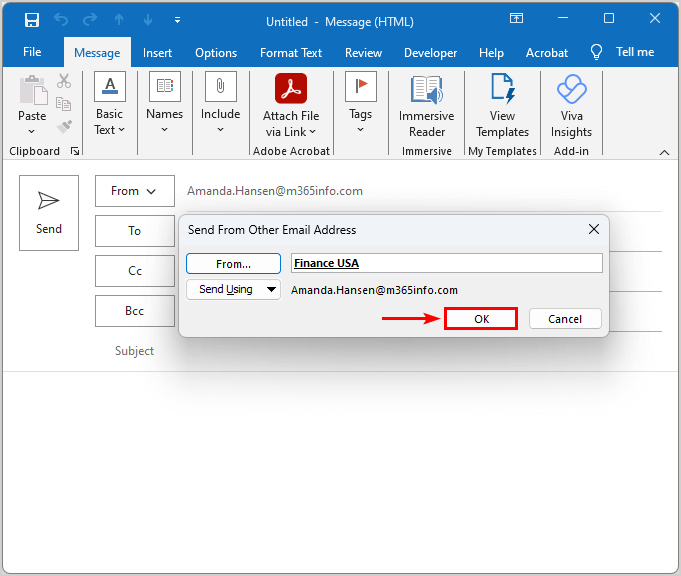
- It adds the correct shared mailbox (FinanceUSA@m365info.com)
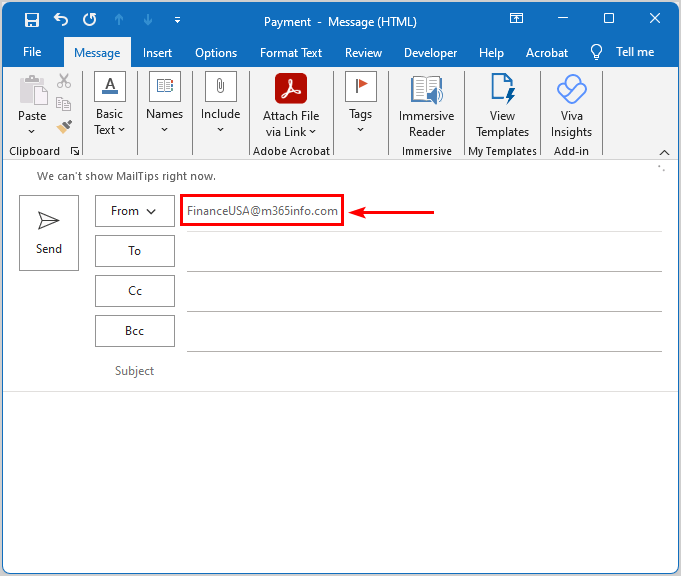
- Specify the To field
- Type the Subject field
- Type the message content
- Click on Send
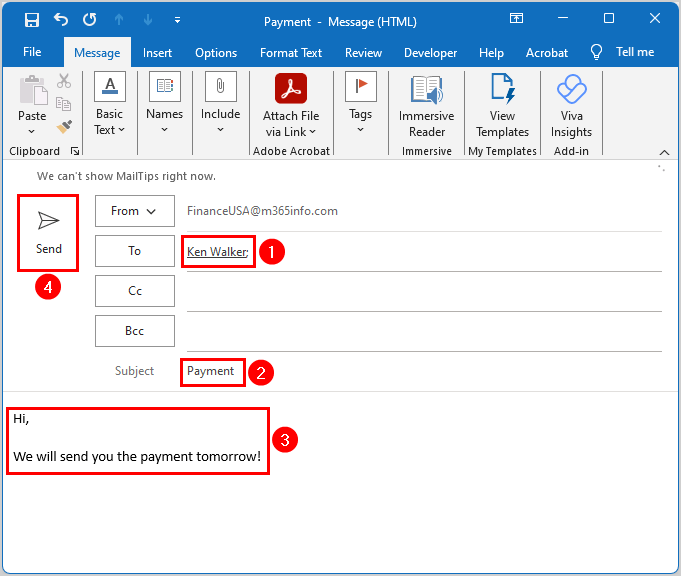
The error will not appear anymore, and you will not get an NDR email. You can successfully send an email from a shared mailbox in the Outlook app!
Read more: How to disable Outlook reactions »
Conclusion
You learned how to fix the Outlook error: You do not have the permission to send the message on behalf of the specified user. The solution to this problem is to update the GAL (Global Address List) in the Outlook app. Next, remove the shared mailbox from the auto-complete list. After that, you can select the shared mailbox from the GAL in Outlook and send an email successfully.
Did you enjoy this article? You may also like How to import Google contacts to Outlook. Don’t forget to follow us and share this article.

Great! this resolved my issue. Thanks
thankyou so much! saved a lot of headache understanding this “feature” in outlook!
how do you do this with outlook on the web or outlook for a mac?
Greatness! Now I can add this to my knowledge!