A Client Secret has an expiration date of up to 2 years when you create…
How to export Conditional Access policy
You have Conditional Access policies set up for your organization. There are times when a CA policy is not applying as it should. It’s best to have an overview of every policy to see which options you have configured and which groups or users are included or excluded. In this article, you will learn how to export the Conditional Access policy.
Table of contents
Conditional Access policy
You can create a Conditional Access (CA) policy for users to decide how they authenticate to Microsoft 365. There are certain rules you can implement with its requirements. For example, conditional Access policies allow you to manage security controls that block access and require MFA.
Organizations with Azure AD Premium P2 licenses can include user and sign-in risk in their Conditional Access policies. These additions can help to reduce the security measures by requiring multifactor authentication or secure password change only when a user or sign-in is considered risky.
Once you create multiple Conditional Access policies, it’s better to see a structured overview. To display the CA policy rules and settings you configured, you need to use a PowerShell script to export it to an HTML file.
Download Export Conditional Access policy PowerShell script
You can export all your Conditional Access policies in an HTML file, which you can open to view in a single window browser.
Download the Export-CAPolicy.ps1 PowerShell script and save it in the C:\scripts folder.
Another method is to copy and paste the below code into Notepad. Give it the name Export-CAPolicy.ps1 and place it in the C:\scripts folder.
<#
.SYNOPSIS
Conditional Access Export Utility with Microsoft Graph PowerShell (MgGraph).
.DESCRIPTION
Exports CA Policy to HTML Format for auditing/historical purposes.
#>
# ExportLocation
$ExportLocation = "C:\scripts\CAPolicy.html"
# Test Graph Module
$GraphModule = Get-Module "Microsoft.Graph" -ListAvailable
If ($null -eq $GraphModule) {
Write-Host "Microsoft.Graph Module not installed" -ForegroundColor Yellow
Write-Host "Use: Install-Module -Name Microsoft.Graph" -ForegroundColor Yellow
break
}
# Connect-MgGraph
$MgContext = Get-MgContext
If ($null -eq $MgContext) {
Write-host "Connect-MgGraph"
Connect-MgGraph -Scopes 'Policy.Read.All', 'Directory.Read.All', 'Application.Read.All'
}
else {
Write-host "Disconnect-MgGraph"
Disconnect-MgGraph -ErrorAction SilentlyContinue | Out-Null
Write-host "Connect-MgGraph"
Connect-MgGraph -Scopes 'Policy.Read.All', 'Directory.Read.All', 'Application.Read.All'
}
# Collect CA Policy
$CAPolicy = Get-MgIdentityConditionalAccessPolicy -All
if (-not $CAPolicy) {
Write-Host "No CA policies found. Stopping script." -ForegroundColor Red
return
}
# Tenant Informations
$TenantData = Get-MgOrganization
$TenantName = $TenantData.DisplayName
$date = Get-Date
Write-Host "Exporting: CA Policy" -ForegroundColor Cyan
$CAExport = [PSCustomObject]@()
$AdUsers = @()
$Apps = @()
# Extract Values
Write-host "Extracting: CA Policy Data" -ForegroundColor Cyan
foreach ( $Policy in $CAPolicy) {
### Conditions ###
$IncludeUG = $null
$IncludeUG = $Policy.Conditions.Users.IncludeUsers
$IncludeUG += $Policy.Conditions.Users.IncludeGroups
$IncludeUG += $Policy.Conditions.Users.IncludeRoles
$ExcludeUG = $null
$ExcludeUG = $Policy.Conditions.Users.ExcludeUsers
$ExcludeUG += $Policy.Conditions.Users.ExcludeGroups
$ExcludeUG += $Policy.Conditions.Users.ExcludeRoles
$Apps += $Policy.Conditions.Applications.IncludeApplications
$Apps += $Policy.Conditions.Applications.ExcludeApplications
$AdUsers += $ExcludeUG
$AdUsers += $IncludeUG
$InclLocation = $null
$ExclLocation = $null
$InclLocation = $Policy.Conditions.Locations.includelocations
$ExclLocation = $Policy.Conditions.Locations.Excludelocations
$InclPlat = $null
$ExclPlat = $null
$InclPlat = $Policy.Conditions.Platforms.IncludePlatforms
$ExclPlat = $Policy.Conditions.Platforms.ExcludePlatforms
$InclDev = $null
$ExclDev = $null
$InclDev = $Policy.Conditions.Devices.IncludeDevices
$ExclDev = $Policy.Conditions.Devices.ExcludeDevices
$devFilters = $null
$devFilters = $Policy.Conditions.Devices.DeviceFilter.Rule
$CAExport += New-Object PSObject -Property @{
### Users ###
Users = ""
Name = $Policy.DisplayName;
PolicyID = $Policy.ID
Status = $Policy.State;
UsersInclude = ($IncludeUG -join ", `r`n");
UsersExclude = ($ExcludeUG -join ", `r`n");
### Cloud apps or actions ###
'Cloud apps or actions' = "";
ApplicationsIncluded = ($Policy.Conditions.Applications.IncludeApplications -join ", `r`n");
ApplicationsExcluded = ($Policy.Conditions.Applications.ExcludeApplications -join ", `r`n");
userActions = ($Policy.Conditions.Applications.IncludeUserActions -join ", `r`n");
AuthContext = ($Policy.Conditions.Applications.IncludeAuthenticationContextClassReferences -join ", `r`n");
### Conditions ###
Conditions = "";
UserRisk = ($Policy.Conditions.UserRiskLevels -join ", `r`n");
SignInRisk = ($Policy.Conditions.SignInRiskLevels -join ", `r`n");
PlatformsInclude = ($InclPlat -join ", `r`n");
PlatformsExclude = ($ExclPlat -join ", `r`n");
LocationsIncluded = ($InclLocation -join ", `r`n");
LocationsExcluded = ($ExclLocation -join ", `r`n");
ClientApps = ($Policy.Conditions.ClientAppTypes -join ", `r`n");
DevicesIncluded = ($InclDev -join ", `r`n");
DevicesExcluded = ($ExclDev -join ", `r`n");
DeviceFilters = ($devFilters -join ", `r`n");
### Grant Controls ###
GrantControls = "";
BuiltInControls = $($Policy.GrantControls.BuiltInControls)
TermsOfUse = $($Policy.GrantControls.TermsOfUse)
CustomControls = $($Policy.GrantControls.CustomAuthenticationFactors)
GrantOperator = $Policy.GrantControls.Operator
### Session Controls ###
SessionControls = ""
SessionControlsAdditionalProperties = $Policy.SessionControls.AdditionalProperties
ApplicationEnforcedRestrictionsIsEnabled = $Policy.SessionControls.ApplicationEnforcedRestrictions.IsEnabled
ApplicationEnforcedRestrictionsAdditionalProperties = $Policy.SessionControls.ApplicationEnforcedRestrictions.AdditionalProperties
CloudAppSecurityType = $Policy.SessionControls.CloudAppSecurity.CloudAppSecurityType
CloudAppSecurityIsEnabled = $Policy.SessionControls.CloudAppSecurity.IsEnabled
CloudAppSecurityAdditionalProperties = $Policy.SessionControls.CloudAppSecurity.AdditionalProperties
DisableResilienceDefaults = $Policy.SessionControls.DisableResilienceDefaults
PersistentBrowserIsEnabled = $Policy.SessionControls.PersistentBrowser.IsEnabled
PersistentBrowserMode = $Policy.SessionControls.PersistentBrowser.Mode
PersistentBrowserAdditionalProperties = $Policy.SessionControls.PersistentBrowser.AdditionalProperties
SignInFrequencyAuthenticationType = $Policy.SessionControls.SignInFrequency.AuthenticationType
SignInFrequencyInterval = $Policy.SessionControls.SignInFrequency.FrequencyInterval
SignInFrequencyIsEnabled = $Policy.SessionControls.SignInFrequency.IsEnabled
SignInFrequencyType = $Policy.SessionControls.SignInFrequency.Type
SignInFrequencyValue = $Policy.SessionControls.SignInFrequency.Value
SignInFrequencyAdditionalProperties = $Policy.SessionControls.SignInFrequency.AdditionalProperties
}
}
# Swith user/group Guid to display names
Write-host "Converting: Entra ID Guids" -ForegroundColor Cyan
# Filter out Objects
$cajson = $CAExport | ConvertTo-Json -Depth 4
$ADsearch = $AdUsers | Where-Object { $_ -ne 'All' -and $_ -ne 'GuestsOrExternalUsers' -and $_ -ne 'None' }
$AdNames = @{}
Get-MgDirectoryObjectById -ids $ADsearch | ForEach-Object {
$obj = $_.Id
#$disp = $_.displayName
$disp = $_.AdditionalProperties.displayName
$AdNames.$obj = $disp
$cajson = $cajson -replace "$obj", "$disp"
}
$CAExport = $cajson | ConvertFrom-Json
# Switch Apps Guid with Display names
$allApps = Get-MgServicePrincipal -All
$allApps | Where-Object { $_.AppId -in $Apps } | ForEach-Object {
$obj = $_.AppId
$disp = $_.DisplayName
$cajson = $cajson -replace "$obj", "$disp"
}
# Switch named location Guid for Display Names
Get-MgIdentityConditionalAccessNamedLocation | ForEach-Object {
$obj = $_.Id
$disp = $_.DisplayName
$cajson = $cajson -replace "$obj", "$disp"
}
# Switch Roles Guid to Names
#Get-MgDirectoryRole | ForEach-Object{
Get-MgDirectoryRoleTemplate | ForEach-Object {
$obj = $_.Id
$disp = $_.DisplayName
$cajson = $cajson -replace "$obj", "$disp"
}
$CAExport = $cajson | ConvertFrom-Json
# Export Setup
Write-host "Pivoting: CA to Export Format" -ForegroundColor Cyan
$pivot = @()
$rowItem = New-Object PSObject
$rowitem | Add-Member -type NoteProperty -Name 'CA Item' -Value "row1"
$Pcount = 1
foreach ($CA in $CAExport) {
$rowitem | Add-Member -type NoteProperty -Name "Policy $pcount" -Value "row1"
#$ca.Name
$pcount += 1
}
$pivot += $rowItem
# Add Data to Report
$Rows = $CAExport | Get-Member | Where-Object { $_.MemberType -eq "NoteProperty" }
$Rows | ForEach-Object {
$rowItem = New-Object PSObject
$rowname = $_.Name
$rowitem | Add-Member -type NoteProperty -Name 'CA Item' -Value $_.Name
$Pcount = 1
foreach ($CA in $CAExport) {
$ca | Get-Member | Where-Object { $_.MemberType -eq "NoteProperty" } | ForEach-Object {
$a = $_.name
$b = $ca.$a
if ($a -eq $rowname) {
$rowitem | Add-Member -type NoteProperty -Name "Policy $pcount" -Value $b
}
}
$pcount += 1
}
$pivot += $rowItem
}
# Column Sorting Order
$sort = "Name", "PolicyID", "Status", "Users", "UsersInclude", "UsersExclude", "Cloud apps or actions", "ApplicationsIncluded", "ApplicationsExcluded", `
"userActions", "AuthContext", "Conditions", "UserRisk", "SignInRisk", "PlatformsInclude", "PlatformsExclude", "LocationsIncluded", `
"LocationsExcluded", "ClientApps", "Devices", "DevicesIncluded", "DevicesExcluded", "DeviceFilters", `
"GrantControls", "BuiltInControls", "TermsOfUse", "CustomControls", "GrantOperator", `
"SessionControls", "SessionControlsAdditionalProperties", "ApplicationEnforcedRestrictionsIsEnabled", "ApplicationEnforcedRestrictionsAdditionalProperties", `
"CloudAppSecurityType", "CloudAppSecurityIsEnabled", "CloudAppSecurityAdditionalProperties", "DisableResilienceDefaults", "PersistentBrowserIsEnabled", `
"PersistentBrowserMode", "PersistentBrowserAdditionalProperties", "SignInFrequencyAuthenticationType", "SignInFrequencyInterval", "SignInFrequencyIsEnabled", `
"SignInFrequencyType", "SignInFrequencyValue", "SignInFrequencyAdditionalProperties"
# Debug
#$pivot | Sort-Object $sort | Out-GridView
# HTML Export
Write-host "Saving to File: HTML in $ExportLocation" -ForegroundColor Cyan
$jquery = '<script src="https://ajax.googleapis.com/ajax/libs/jquery/3.5.1/jquery.min.js"></script>
<script>
$(document).ready(function(){
$("tr").click(function(){
if(!$(this).hasClass("selected")){
$(this).addClass("selected");
} else {
$(this).removeClass("selected");
}
});
$("th").click(function(){
if(!$(this).hasClass("colselected")){
$(this).addClass("colselected");
} else {
$(this).removeClass("colselected");
}
});
});
</script>'
$html = "<html><head><base href='https://docs.microsoft.com/' target='_blank'>
$jquery<style>
.title{
display: block;
font-size: 2em;
margin-block-start: 0.67em;
margin-block-end: 0.67em;
margin-inline-start: 0px;
margin-inline-end: 0px;
font-weight: bold;
font-family: Segoe UI;
}
table{
border-collapse: collapse;
margin: 25px 0;
font-size: 0.9em;
font-family: Segoe UI;
min-width: 400px;
box-shadow: 0 0 20px rgba(0, 0, 0, 0.15) ;
text-align: center;
}
thead tr {
background-color: #009879;
color: #ffffff;
text-align: left;
}
th, td {
min-width: 250px;
padding: 12px 15px;
border: 1px solid lightgray;
vertical-align: top;
}
td {
vertical-align: top;
}
tbody tr {
border-bottom: 1px solid #dddddd;
}
tbody tr:nth-of-type(even) {
background-color: #f3f3f3;
}
tbody tr:nth-of-type(5), tbody tr:nth-of-type(8), body tr:nth-of-type(13), tbody tr:nth-of-type(24), tbody tr:nth-of-type(29){
background-color: #36c;
text-aling:left !important
}
tbody tr:last-of-type {
border-bottom: 2px solid #009879;
}
tr:hover{
background-color: #ffea76!important;
}
.selected:not(th){
background-color:#ffea76!important;
}
th{
background-color:white !important;
}
.colselected {
background-color: rgb(93, 236, 213)!important;
}
table tr th:first-child,table tr td:first-child {
position: sticky;
inset-inline-start: 0;
background-color: #36c!important;
Color: #fff;
font-weight: bolder;
text-align: center;
}
</style></head><body> <div class='Title'>CA Export: $Tenantname - $Date </div>"
Write-host "Launching: Web Browser" -ForegroundColor Cyan
$Launch = $ExportLocation
$HTML += $pivot | Where-Object { $_."CA Item" -ne 'row1' } | Sort-object { $sort.IndexOf($_."CA Item") } | convertto-html -Fragment
$HTML | Out-File $Launch
start-process $LaunchConnect to Microsoft Graph PowerShell
Before you run the Export-CAPolicy.ps1 PowerShell script, you need to install the Microsoft Graph PowerShell module.
Run the below PowerShell command to install MS Graph.
Install-Module Microsoft.Graph -ForceExport Conditional Access policy report
Run PowerShell as administrator and run the Export-CAPolicy.ps1 PowerShell script.
C:\scripts\.\Export-CAPolicy.ps1It will connect to MS Graph, where you must sign into your admin account.
- Enter password
- Click Sign in
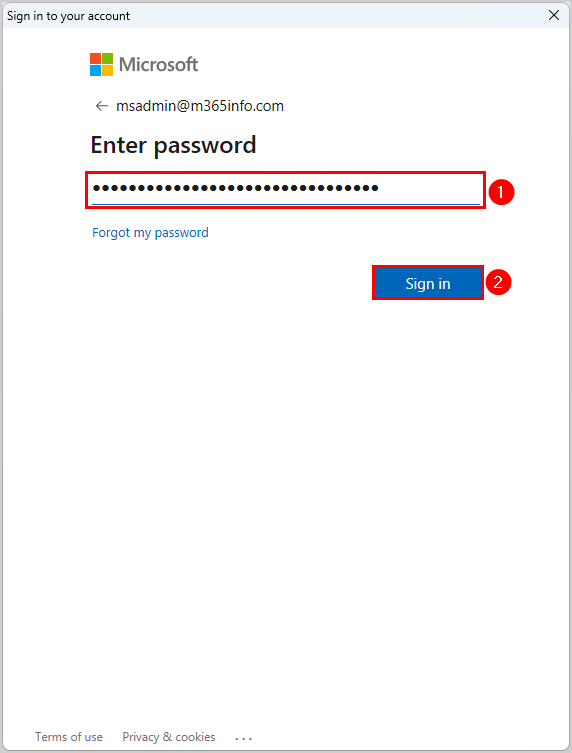
Permission is requested to verify the consent.
- Enable Consent on behalf of your organization
- Click Accept
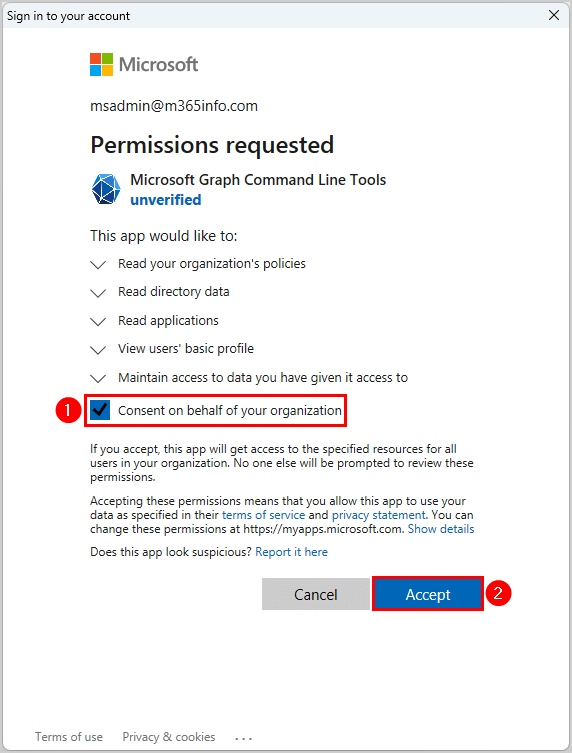
You will see this output on your PowerShell console.
Exporting: CA Policy
Extracting: CA Policy Data
Converting: Entra ID Guids
Pivoting: CA to Export Format
Saving to File: HTML in C:\scripts\CAPolicy.html
Launching: Web BrowserIt will open a browser window with your Conditional Access policies report.
The below screenshot is an example of the Conditional Access Policy export report. Here, you can easily compare the different policies by going through all the different options.
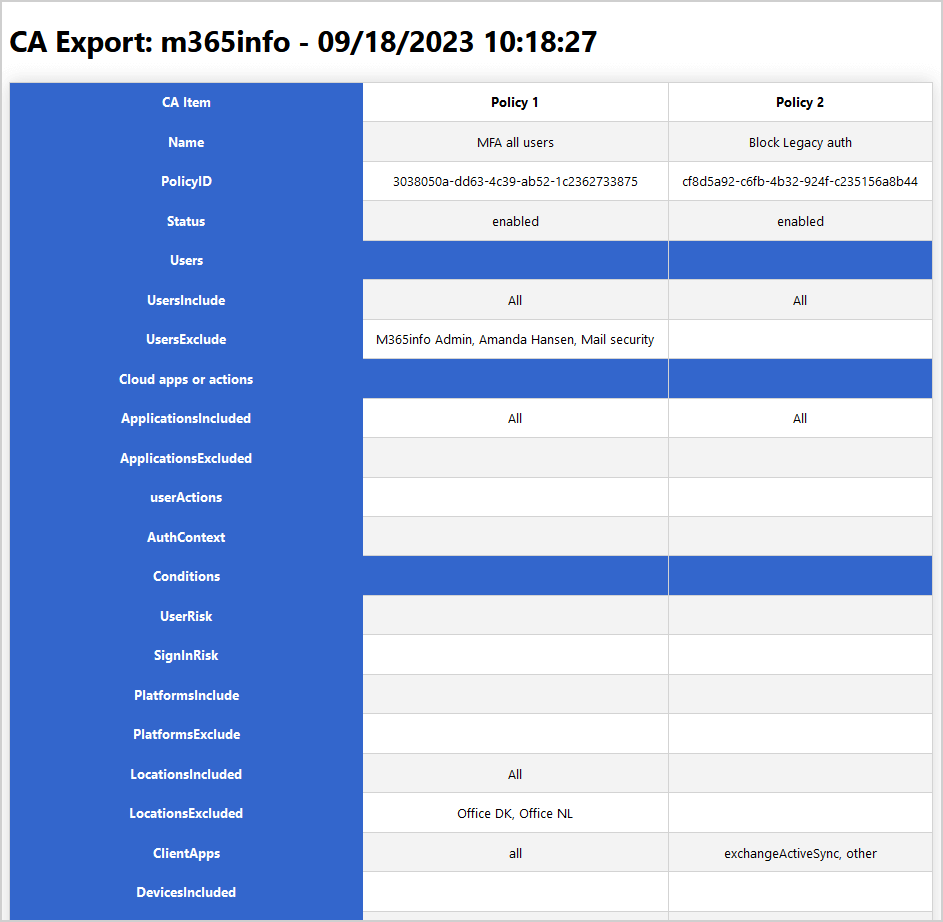
Remember that your CA policy file is saved in the scripts folder in your (C:) drive.
- Go to the folder C:\scripts
- Double-click the CAPolicy.html file to open it in your browser
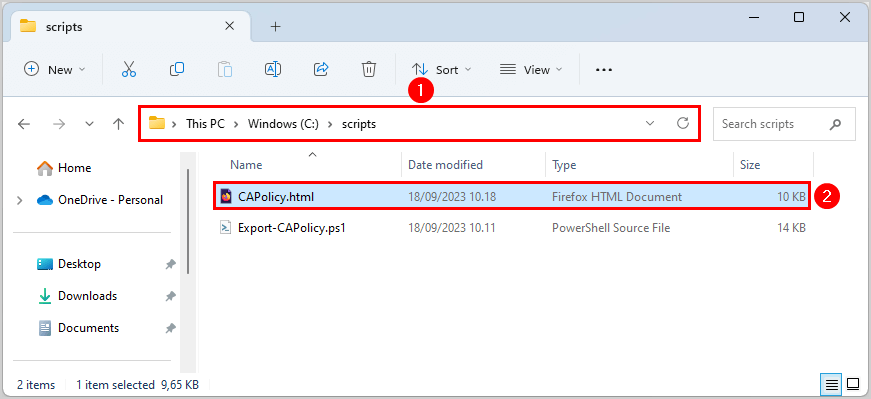
You successfully managed to export all CA policies to a report.
Read more: Export Microsoft 365 mailbox size report »
Conclusion
You learned how to export the Conditional Access policy with PowerShell. Use the PowerShell script that will connect to MgGraph and save the CA policy HTML file in your scripts folder. Once you export the CA policies, it’s easier to get a structured overview of the settings.
Did you enjoy this article? You may also like Export Microsoft user licenses. Don’t forget to follow us and share this article.

If you are not getting names, I suggest you remove all your graph modules and reinstall. To test before doing so, just try and run Get-MgDirectoryObjectById and see if you get the infamous “Assembly with same name is already loaded” error. There are a bunch of ways to troubleshoot this and figure out which graph module is causing the grief, but the most effective way is to shutdown powershell, and delete all the graph modules (most likely in my documents\powershell\modules) and then install microsoft graph again.
The tenant has 2 CA policies and the report acknowledges that. Where the error occurs is when the script attempts to convert User GUIDs to a Display Name. The resulting report has 2 columns for the 2 CA policies with Users Included: ALL and Users Excluded: a list of GUIDs. Fine for me, but my client isn’t too happy about it. 🙂 Otherwise, it’s a beautiful report.
Your help appreciated.
jbw
I tried it on different tenants, and it works. If I can’t reproduce it, it isn’t easy to fix. You can also see from the screenshot in the article that the display name works.
Thanks for the script. Helps us alot in managing our CA policies!