Some users want to change their mailbox's time zone, language, date format, or time format.…
Convert shared mailbox to user mailbox
Multiple users can access a shared mailbox, but you can convert it to a regular user mailbox. You can give a single user full control over the mailbox, including the ability to log in with their own credentials and manage the mailbox as they would with their own personal mailbox. In this article, you will learn to convert a shared mailbox to a user mailbox in Exchange Admin Center (EAC) and PowerShell.
Table of contents
User mailbox vs. shared mailbox
Let’s explain the main differences between a user and a shared mailbox.
User mailbox:
- Paid license
- Sign in with your credentials
Shared mailbox:
- Free license under 50 GB of storage
- Multiple users accessible (25 persons recommended)
- Sign in with a user account that has access permission
Note: If you want to store more than 50 GB, you must have Exchange Online plan 2 license assigned to the shared mailbox. And if you need the online archive, you need to assign the Exchange Online plan 1 license to it.
Convert shared to user mailbox in Exchange Admin Center
We will start by converting the mailbox in the new Exchange Admin Center (EAC). The regular and shared mailboxes are in the same list under mailboxes.
You can find the shared mailbox in EAC in three different ways:
- Sign in to Exchange Admin Center
- Click Recipients > Mailboxes
- Check under Recipient type for SharedMailbox
- Click Filter > select Shared mailbox
- Search for the name of the shared mailbox
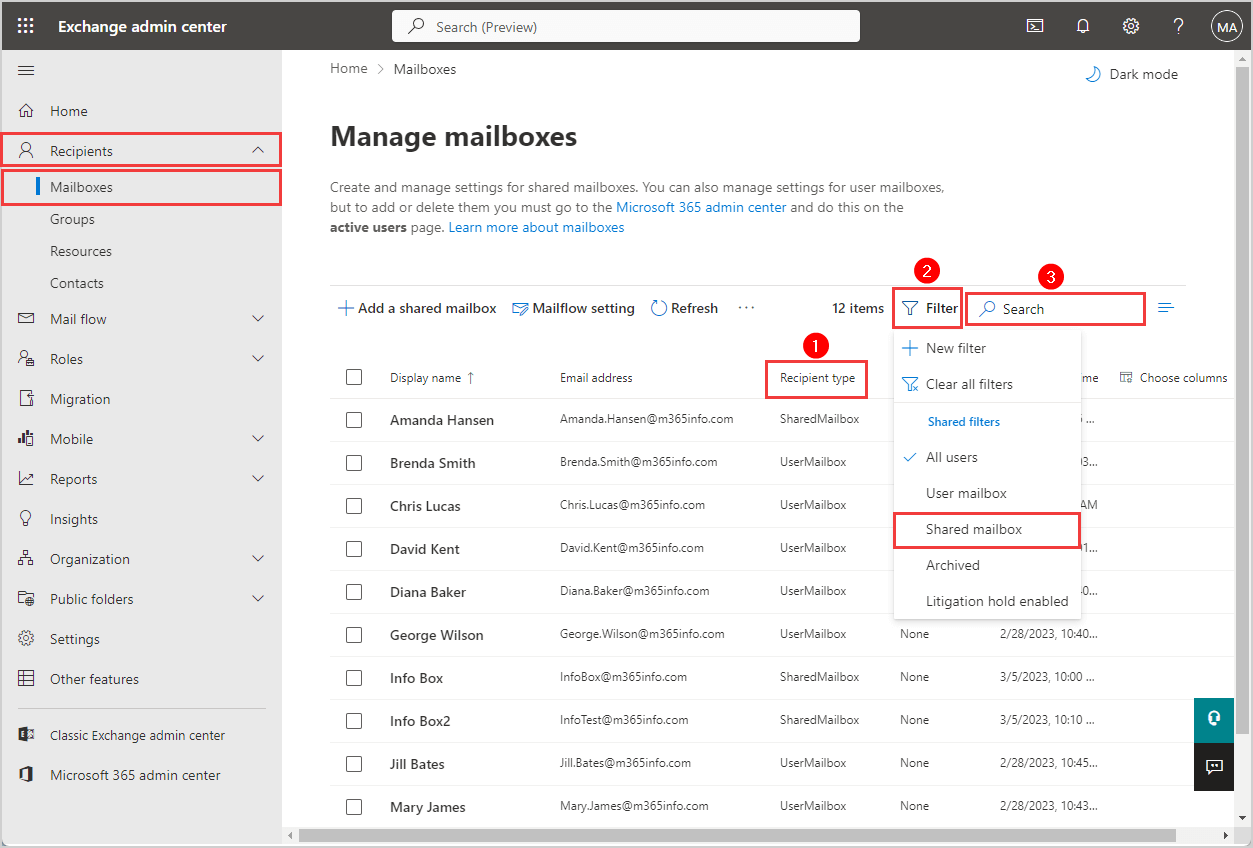
Follow the steps to convert a shared mailbox to a user mailbox in EAC:
- Sign in to Exchange Admin Center
- Click on Recipients > Mailboxes
- Select the shared mailbox you want to convert
- Click Others
- Select Convert to regular mailbox
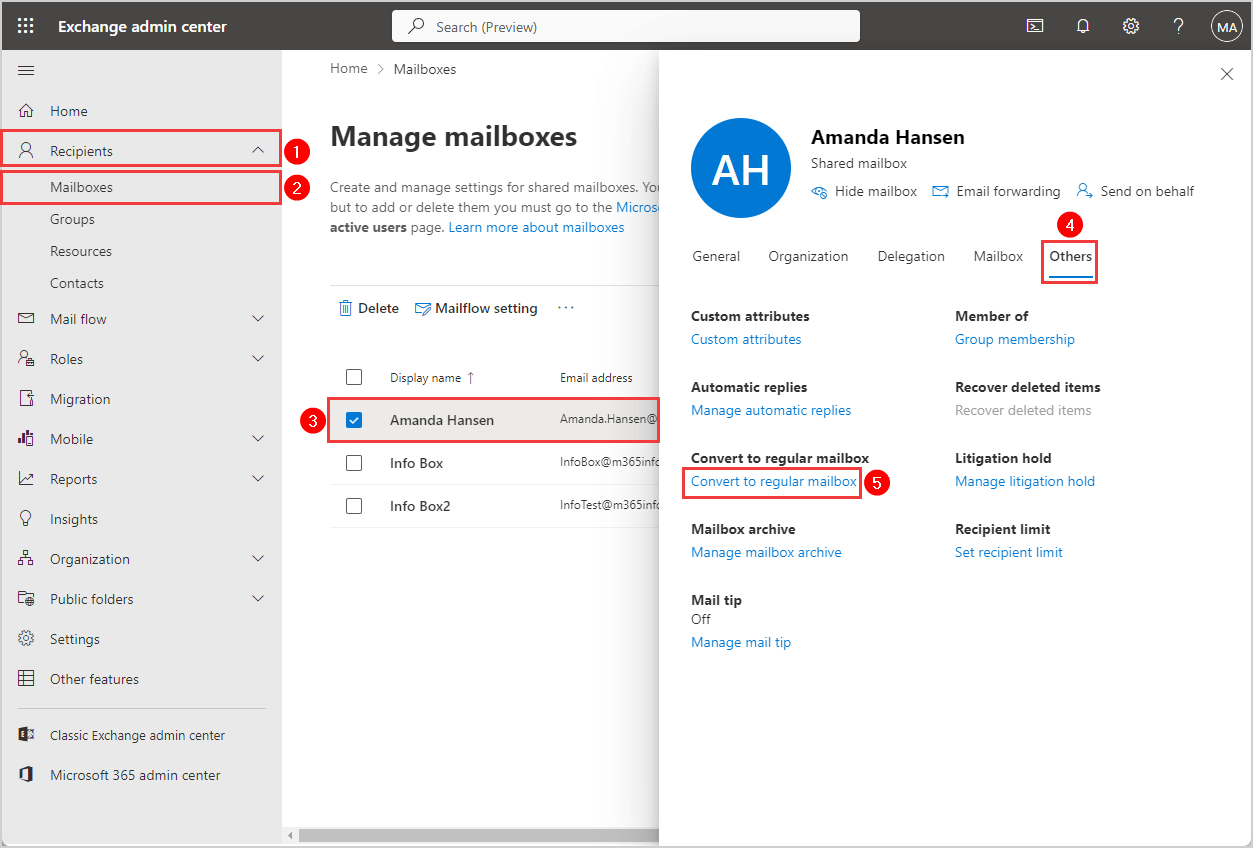
- Click Confirm
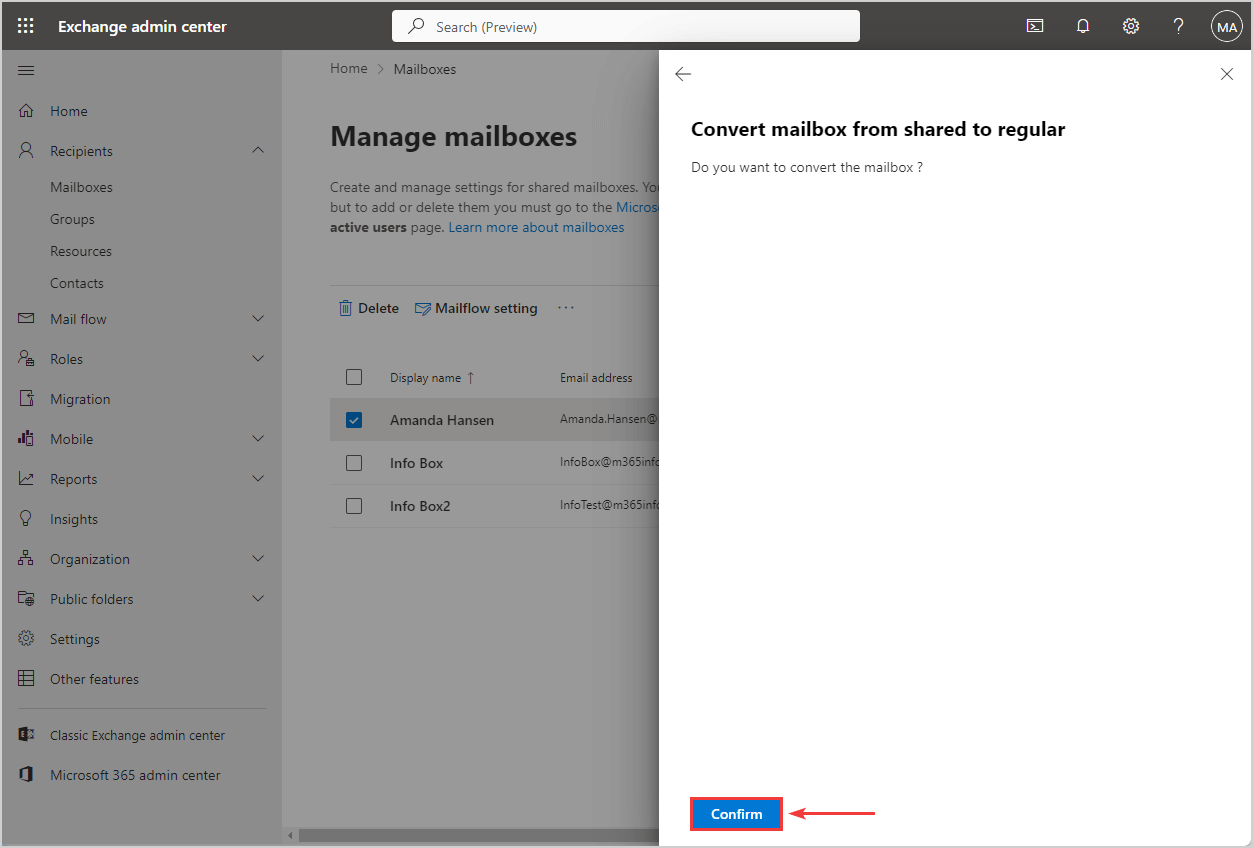
If the shared mailbox is unlicensed and you convert it to a user mailbox, the result will be an unlicensed user mailbox. It means that you need to assign a license to the user mailbox.
Note: Double-check if your user mailbox has a license assigned. Remember that a user mailbox without a license will be deleted after 30 days.
Verify that you successfully converted to a regular user mailbox by navigating to EAC > Recipients > Mailboxes. Search for the user, and you will see UserMailbox under Recipient type.
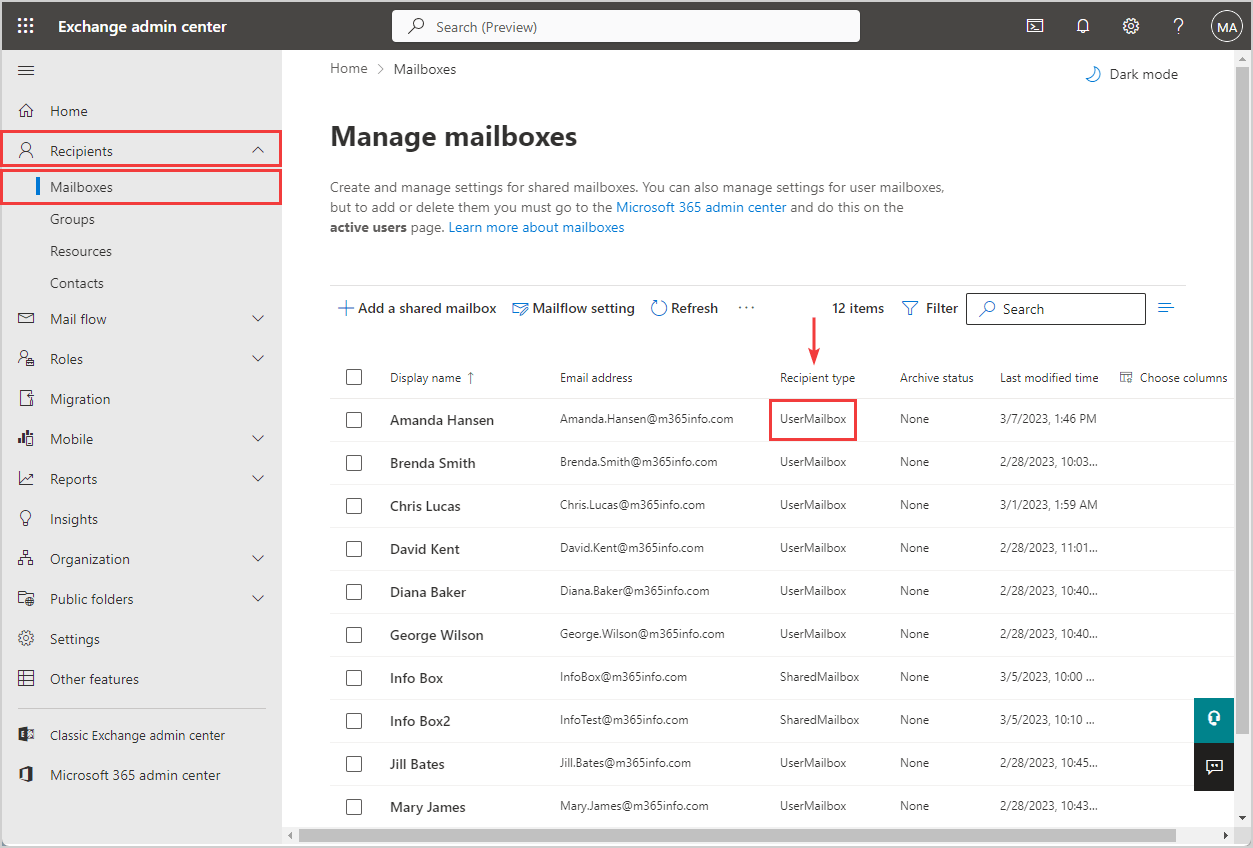
Convert shared to user mailbox with PowerShell
Another option to convert a shared mailbox to regular mailbox is with PowerShell:
1. Install Exchange Online PowerShell module.
2. Connect to Exchange Online PowerShell.
Connect-ExchangeOnline3. Convert shared mailbox to user mailbox using the Set-Mailbox cmdlet. We will use the Regular parameter to tell Exchange we want to set it as a user mailbox type.
Type the shared mailbox display name.
Set-Mailbox –Identity "Amanda Hansen" -Type RegularOr type the shared mailbox email address.
Set-Mailbox –Identity "Amanda.Hansen@m365info.com" -Type Regular4. Run the Get-Mailbox cmdlet to verify that it converted the shared mailbox to a regular user mailbox.
Type the user mailbox display name.
Get-Mailbox -Identity "Amanda Hansen" | Format-Table Name, RecipientTypeDetailsOr type the mailbox email address.
Get-Mailbox –Identity "Amanda.Hansen@m365info.com" | Format-Table Name, RecipientTypeDetails5. The PowerShell console output shows that you successfully converted the shared mailbox to a user mailbox.
PS C:\> Get-Mailbox -Identity "Amanda.Hansen@m365info.com" | Format-Table Name, RecipientTypeDetails
Name RecipientTypeDetails
---- --------------------
41377e9c-dc47-46c0-b4a5-1d5bbdcb5cc5 UserMailbox 6. Always double-check the license to see if it’s correctly set.
Note: Double-check if your user mailbox has a license assigned. Remember that a user mailbox without a license will be deleted after 30 days.
Did you use the Exchange Admin Center or Exchange Online PowerShell to convert your mailbox?
Conclusion
You learned how to convert a shared mailbox to a user mailbox in the Exchange Admin Center (EAC) and Exchange Online PowerShell. A shared mailbox doesn’t always need a license, while a user mailbox does. So remember to add a license after you convert to a regular user mailbox.
Did you enjoy this article? You may also like How to save sent items in shared mailbox. Don’t forget to follow us and share this article.

This Post Has 0 Comments