The Send As permission enables a recipient to send an email message using the identity…
Configure help desk information in Microsoft 365
It’s important to add the organization’s contact information to the Microsoft 365 help pane. This way, users can find the help desk contact details under the default help support. In this article, you will learn to configure help desk information in Microsoft 365.
Table of contents
Microsoft 365 help desk contact
The help desk information displays the company’s support contact. When a user signs into Microsoft 365 and clicks the help button, the help pane opens. If you haven’t configured a help desk information, the user will only find the default Microsoft help support.
When you provide your users with the correct help desk information, they can quickly contact your company’s support.
Configure help desk contact information
How to add a help desk contact information:
- Sign in to Microsoft 365 admin center
- Click on Settings > Org settings
- Click on the Organization profile
- Click on Help desk information
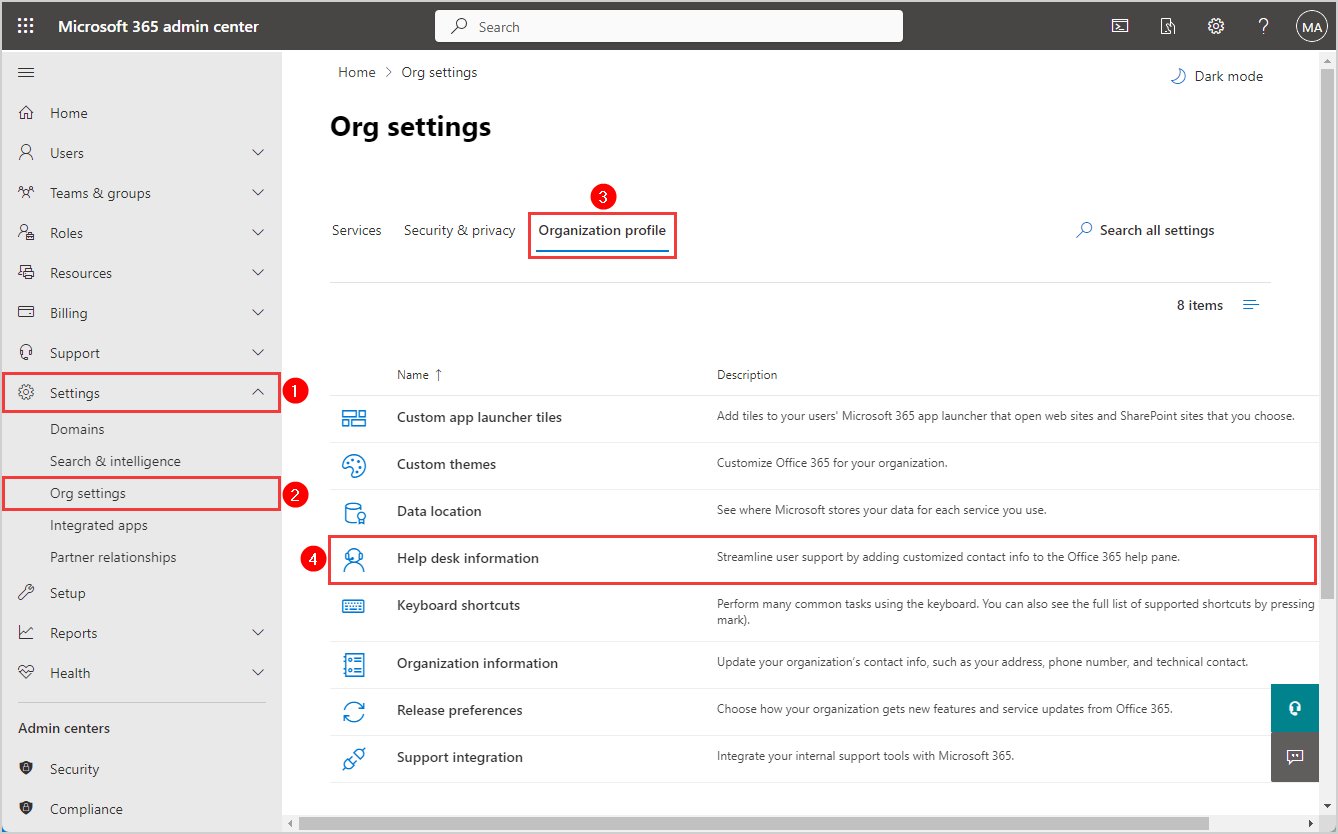
- Select the check box Add your help desk contact information
- Fill in the Title
- Contact information > Enter the Phone, Email, or URL website
- Click Save
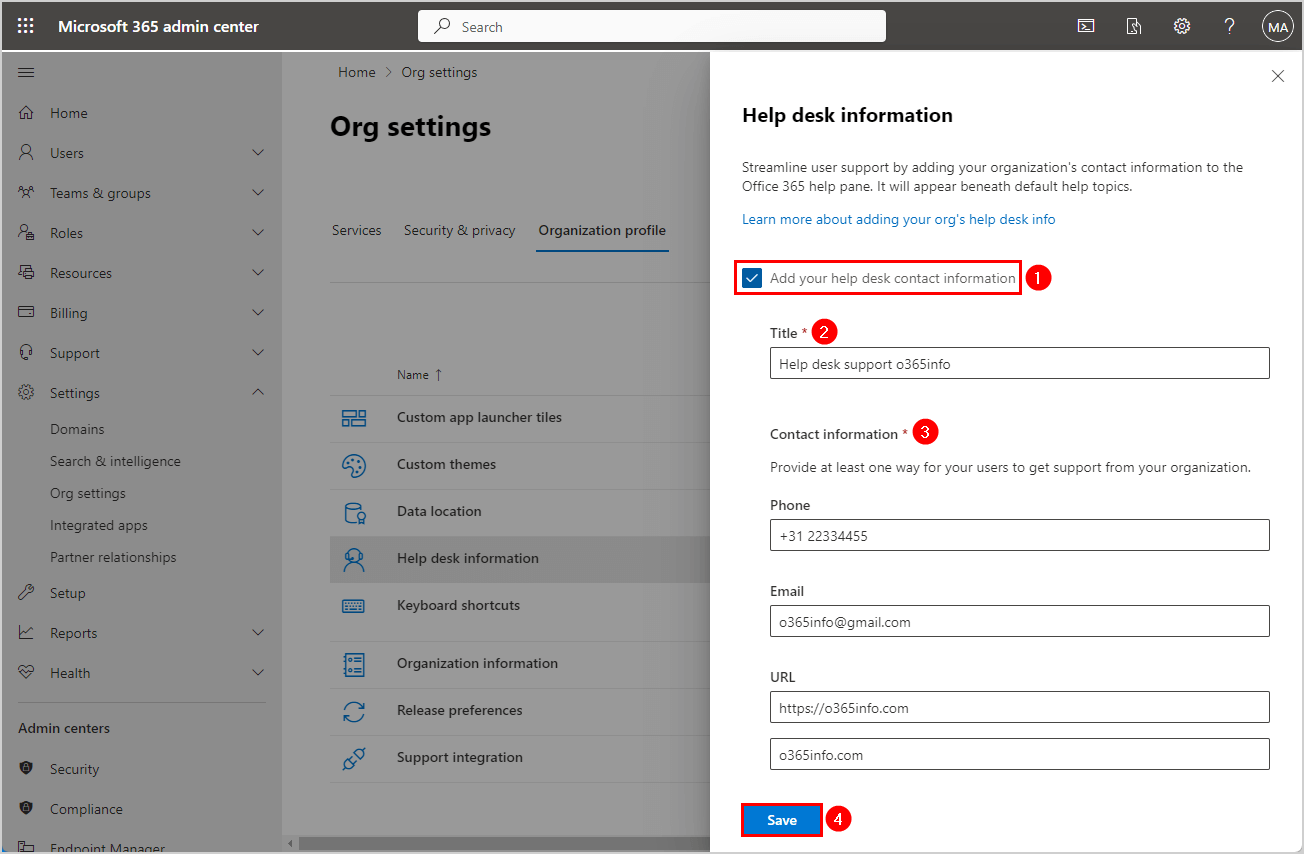
Check help desk pane
To view the help desk information pane, follow the steps below:
- Sign into Microsoft 365
- Click on the question mark (?)
- Scroll below to see the help desk support you created
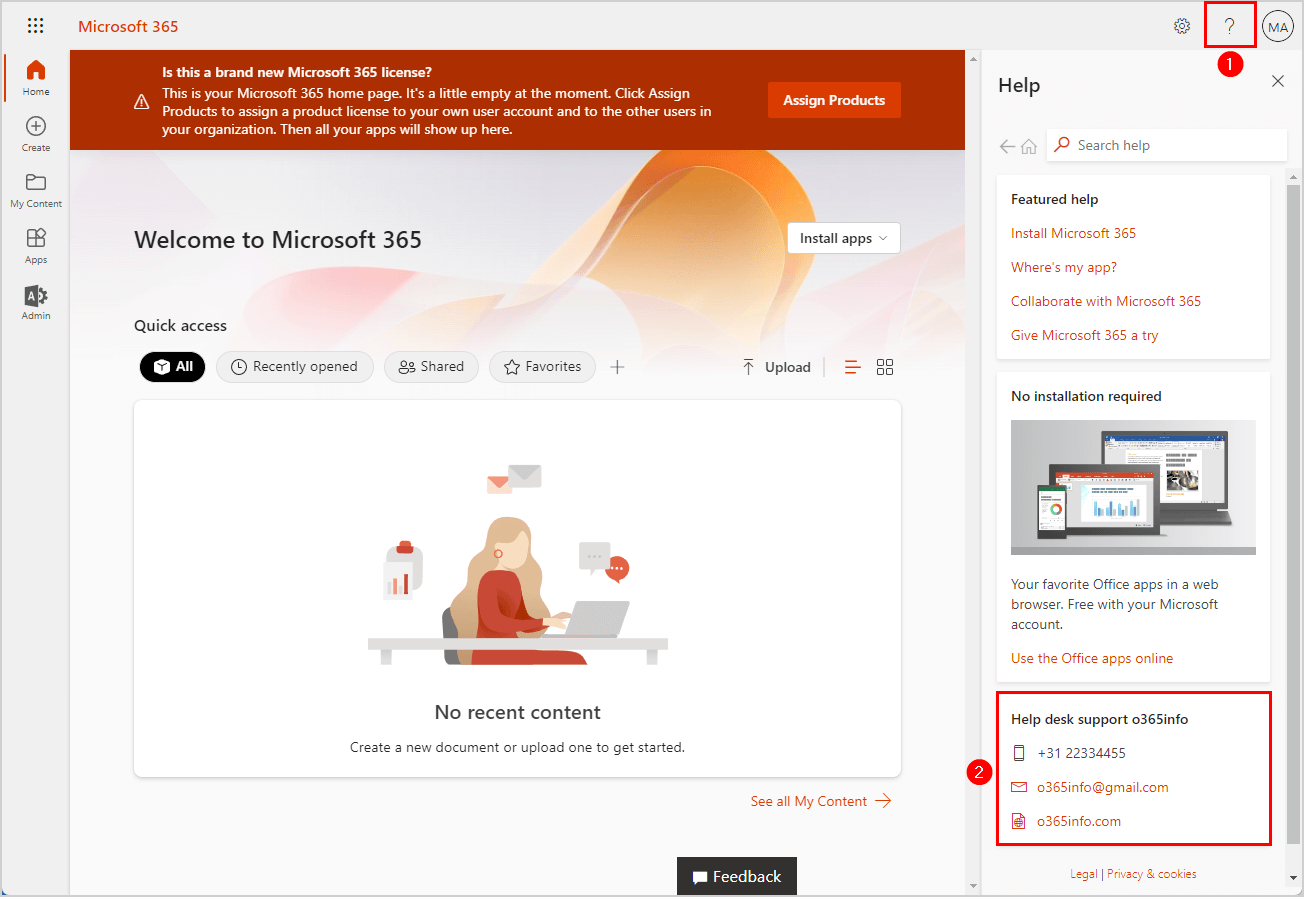
Remember that it’s better to provide the users with more contact information, such as phone number, email, and website.
Note: The user must sign out and sign back into Microsoft 365, Exchange Online, or any other app to see the updated help desk information.
Did this help you to configure the help desk information in Microsoft 365?
Read more: Configure technical contact details in Microsoft 365 »
Conclusion
You learned to configure and change the help desk information in Microsoft 365 admin center. Always check the help desk contact information and modify it when there are updates to support your users. Remember that the user needs to sign back in to see the changes.
Did you enjoy this article? You may also like Enable message recall in Exchange Online. Don’t forget to follow us and share this article.

This Post Has 0 Comments