A user gets an error message when accessing Outlook on the web. Even if the…
Change Microsoft 365 tenant display name
The organization name is what the users will see on the sign-in page. If your organization has an old domain tenant name or wants to rebrand itself, it’s best to change it. You can rename the primary domain name of your organization. In this article, you will learn how to change the tenant display name in Microsoft 365 admin center and Azure AD.
Table of contents
Change organization name in Microsoft 365 admin center
Time needed: 5 minutes
Follow the steps to change your organization name in Microsoft 365 admin center.
- Go to Microsoft 365 admin center
Fill in your admin credentials and sign in Microsoft 365 admin center.
- Expand Settings
Click on Settings.
- Click Org settings
Select Org settings.
- Click Organization profile
Select the Organization profile tab.
- Select Organization information
Click Organization information to open the pane.
- Change tenant name
Rename your organization name and fill all the required fields with asterisks (*).
- Click Save
Save the organization information.
Note: You must wait a few minutes for the new name to get updated.
Rename tenant display name in Azure AD
Follow the below steps to rename the tenant display name in Azure Active Directory.
- Sign in Azure AD portal
- Click Menu > Azure Active Directory
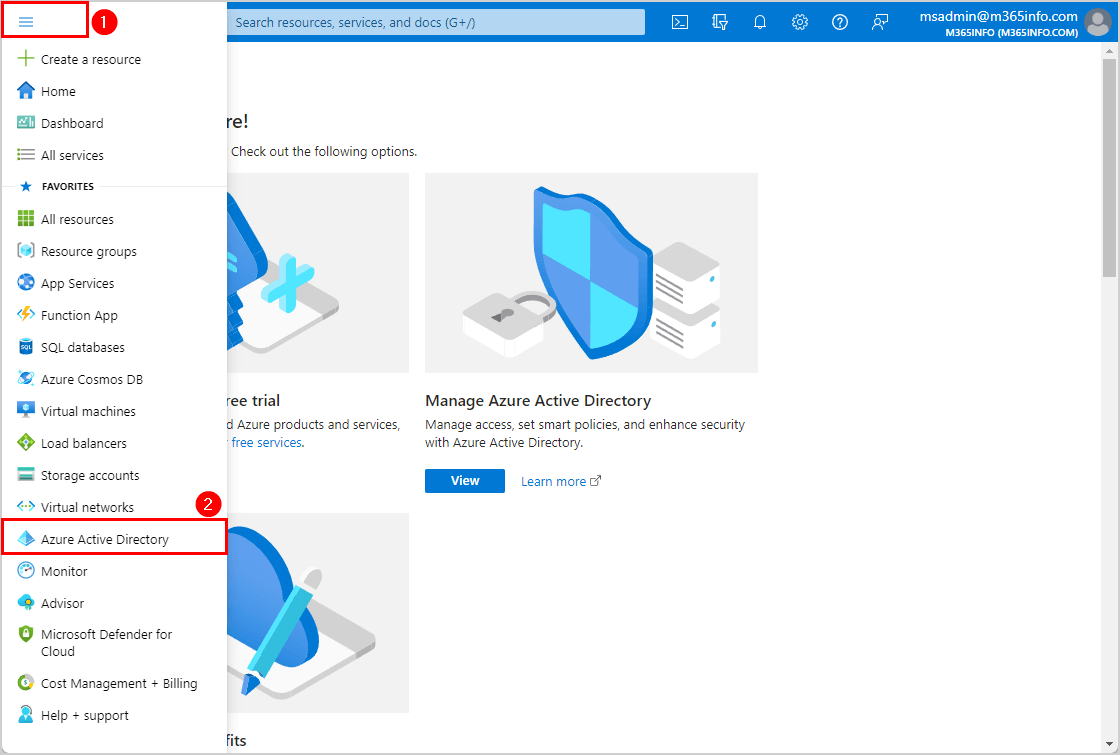
- Select Properties
- Rename the tenant Name
- Click Save
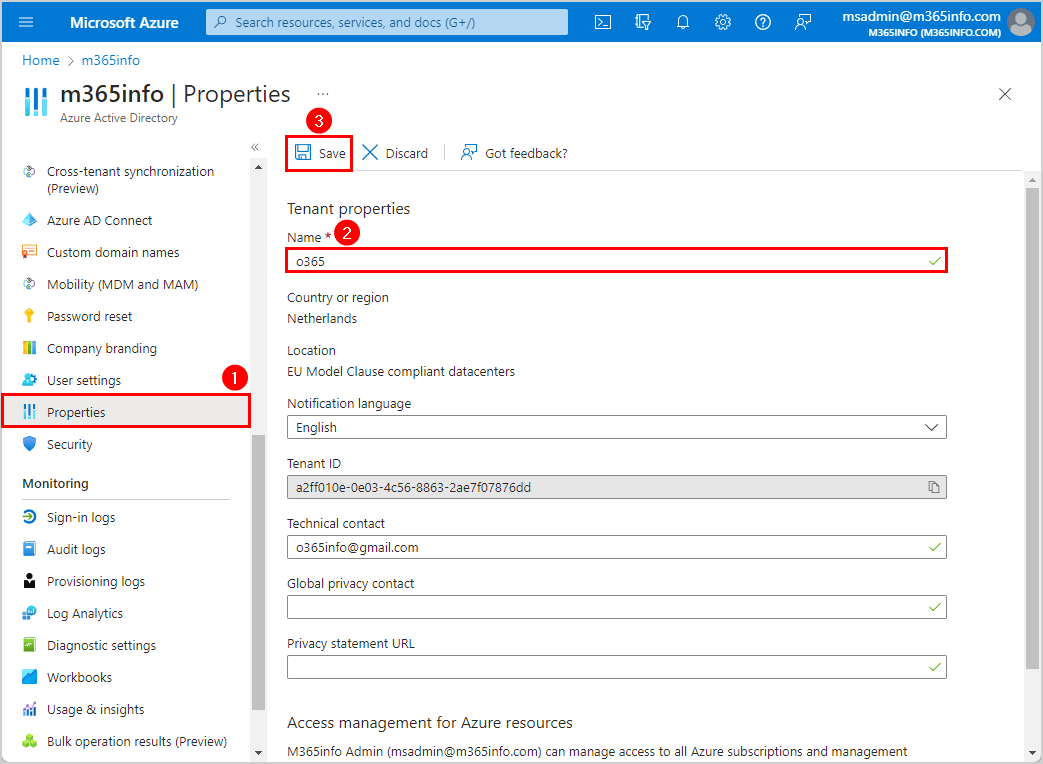
You did successfully change the Microsoft 365 tenant display name.
Read more: Configure technical contact details in Microsoft 365 »
Conclusion
You learned how to change the tenant display name in Microsoft 365 admin center and Azure AD. It is better to rename the organization if it has rebranded itself or does not want to use the old name anymore.
Did you enjoy this article? You may also like Rotate DKIM keys in Microsoft 365. Don’t forget to follow us and share this article.
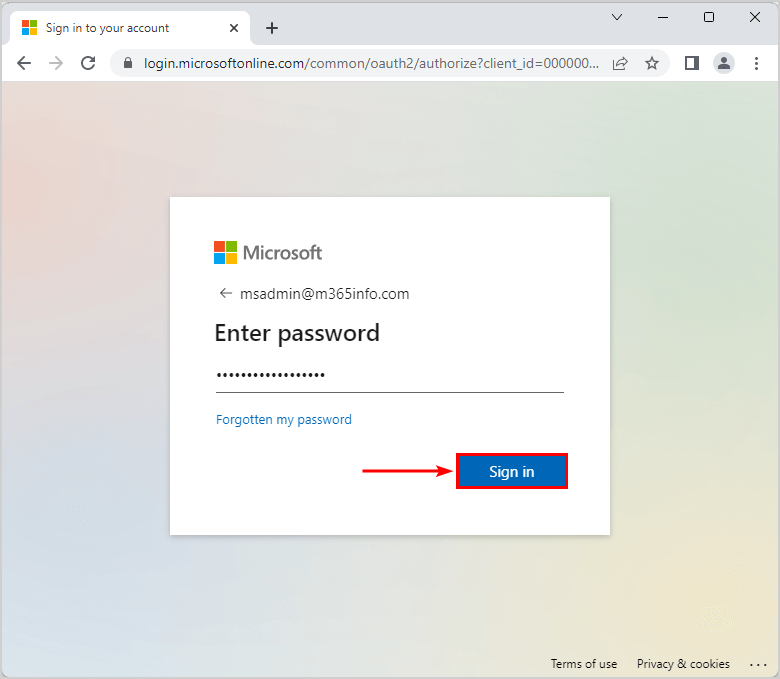
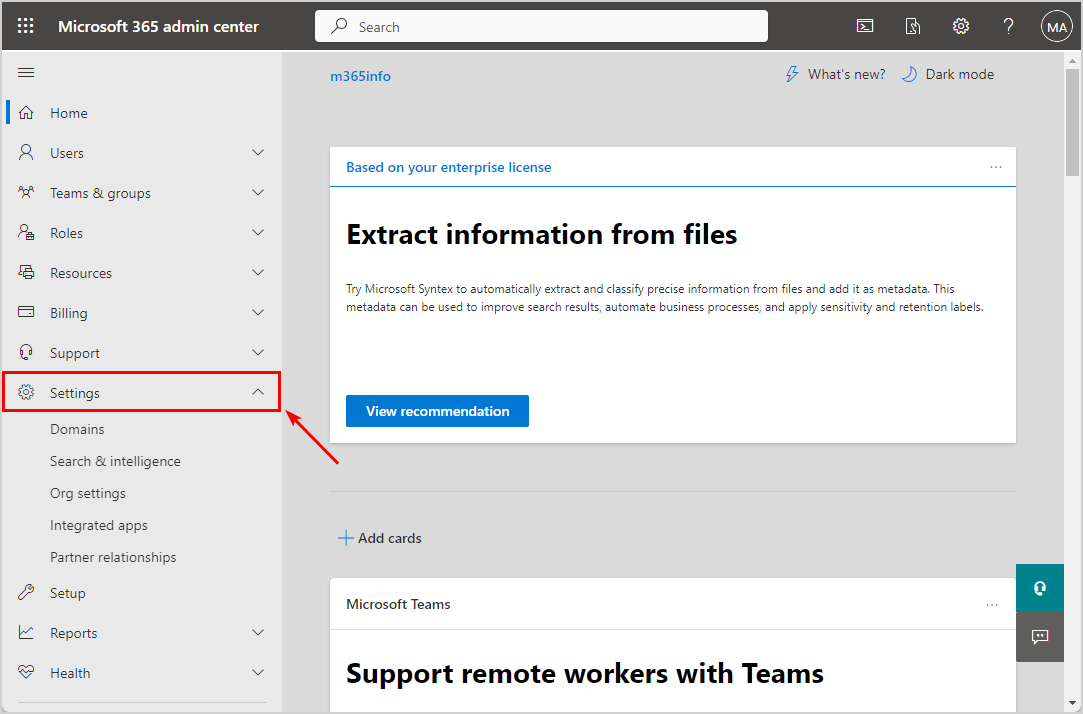
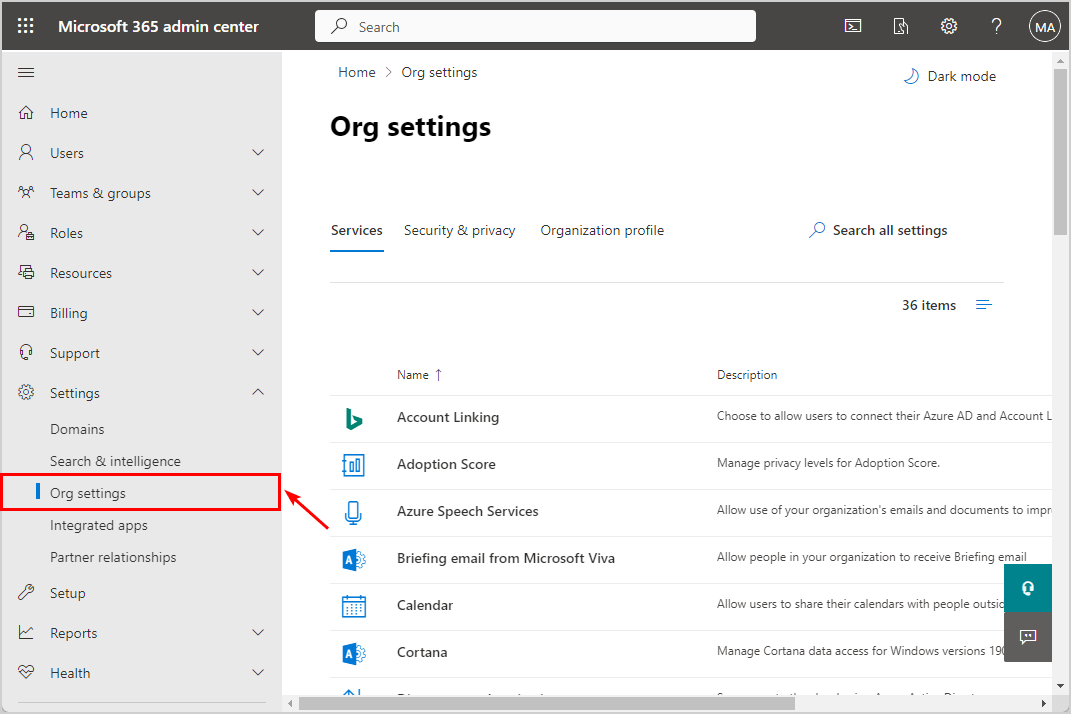
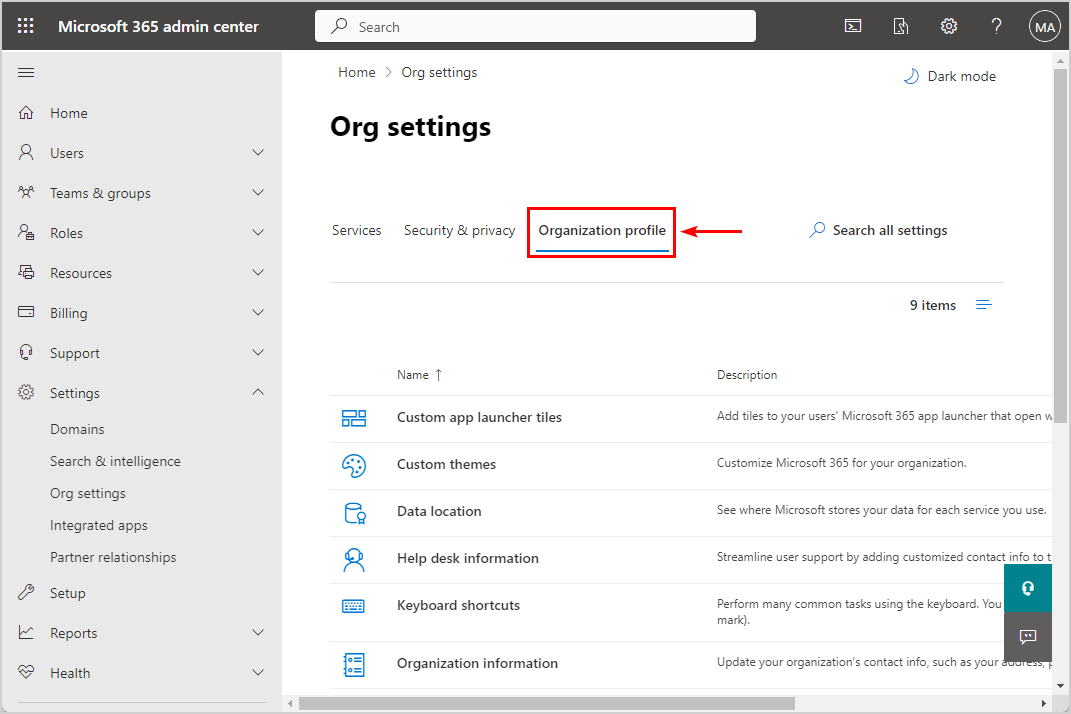
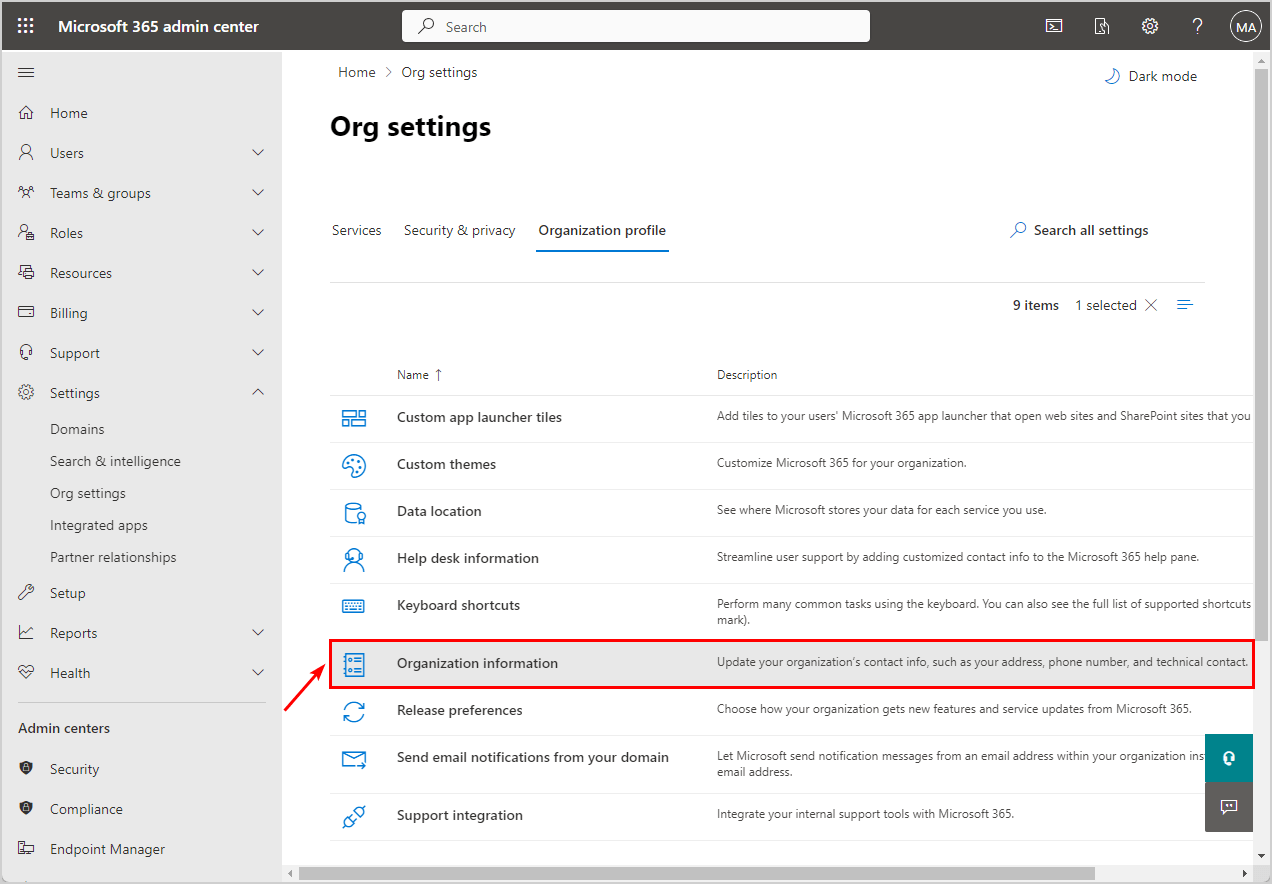
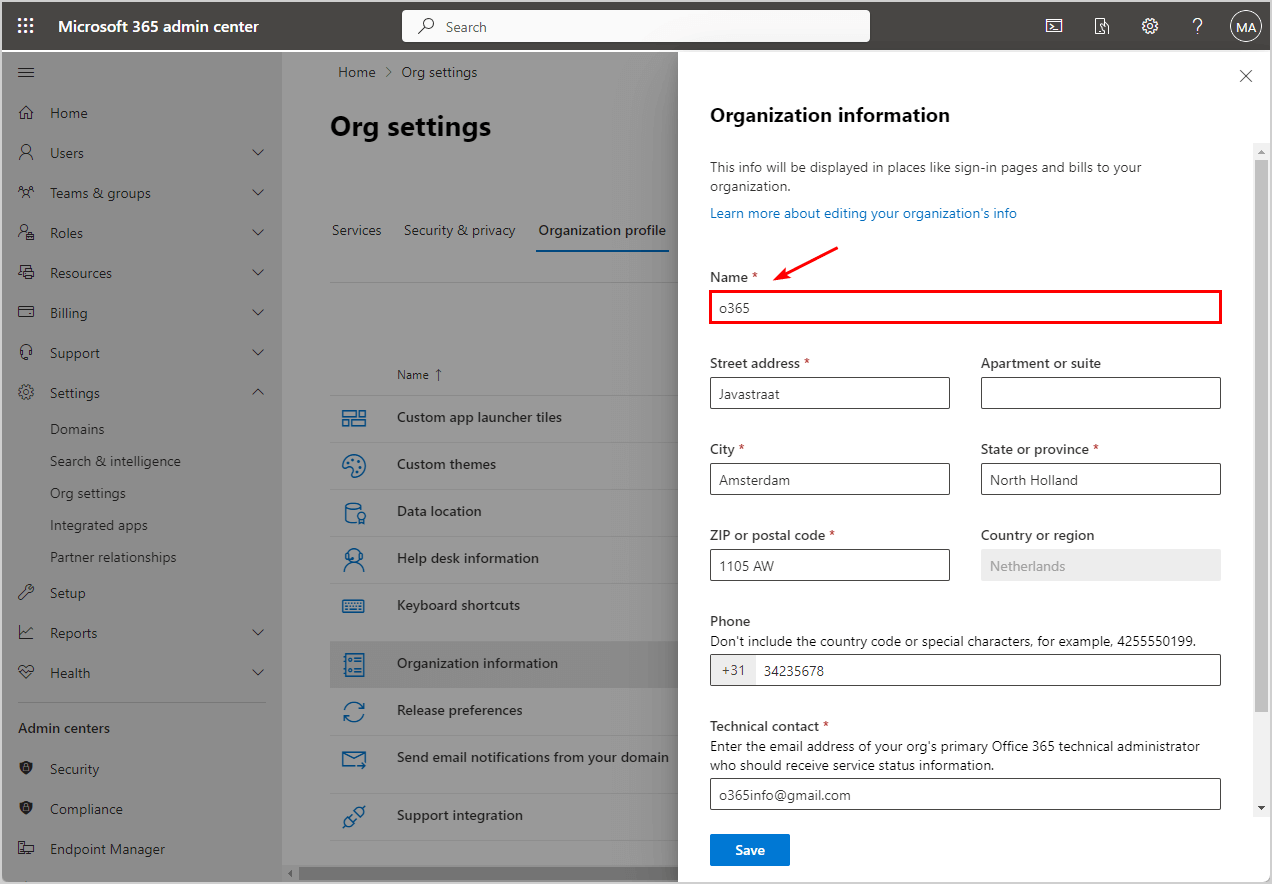
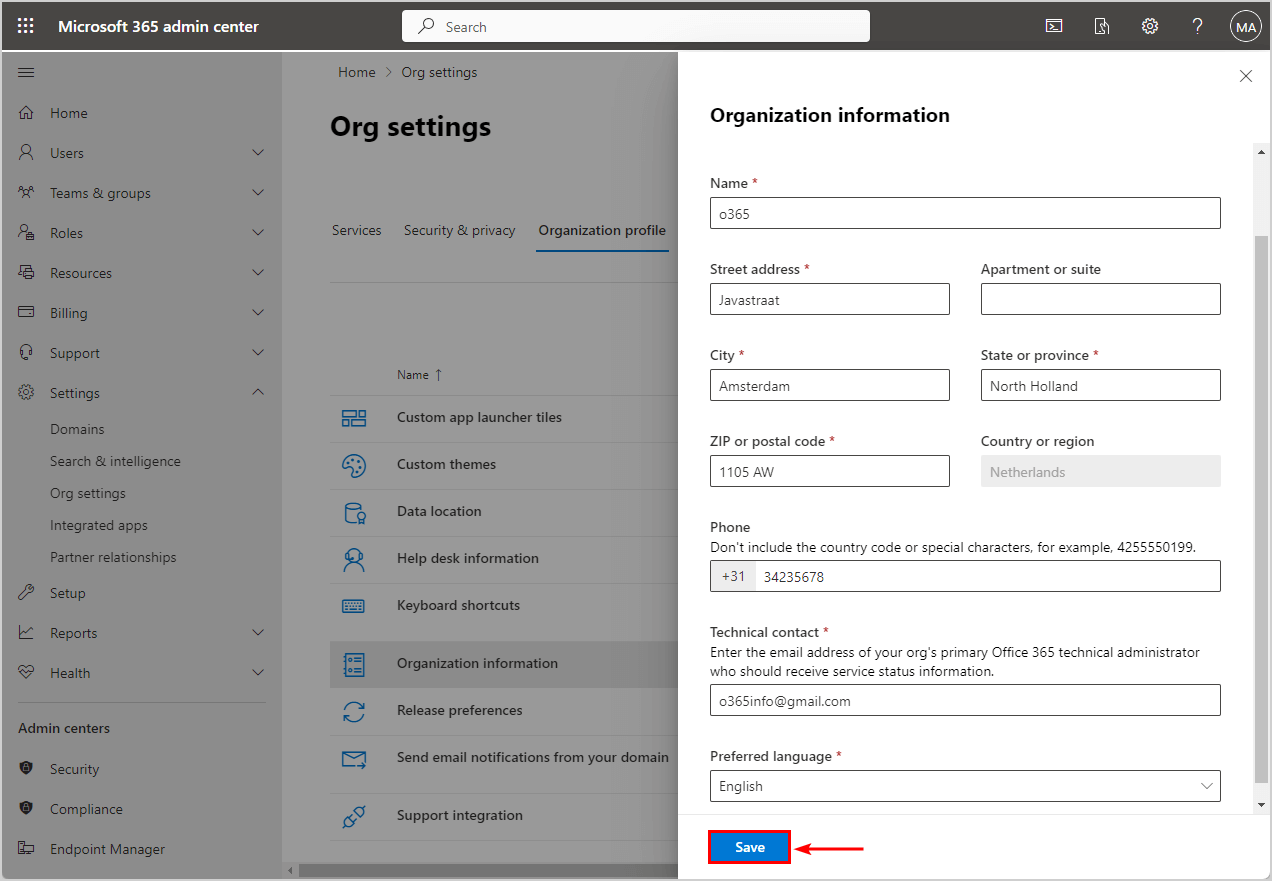

This Post Has 0 Comments