Some email messages get quarantined and remain in the default Microsoft anti-spam inbound policy for…
How to fix recover deleted items greyed out in Exchange Online
The recover deleted items option is greyed out in Exchange admin center. That’s because you need explicit permission to recover deleted items from a mailbox. In this article, we will show you how to fix the recover deleted items greyed out in Exchange Online.
Table of contents
Recover deleted items greyed out in Exchange Online
Let’s have a look at what’s happening in the Exchange admin center when we want to recover deleted items.
When you want to recover deleted items and go to the mailbox properties to recover deleted items, you will see that the recover deleted items option in the Exchange admin center is greyed out.
The greyed-out Recover deleted items means you don’t have permission to use this option. This is not a problem because we will show you how to fix the recover deleted items greyed out in the Exchange admin center.
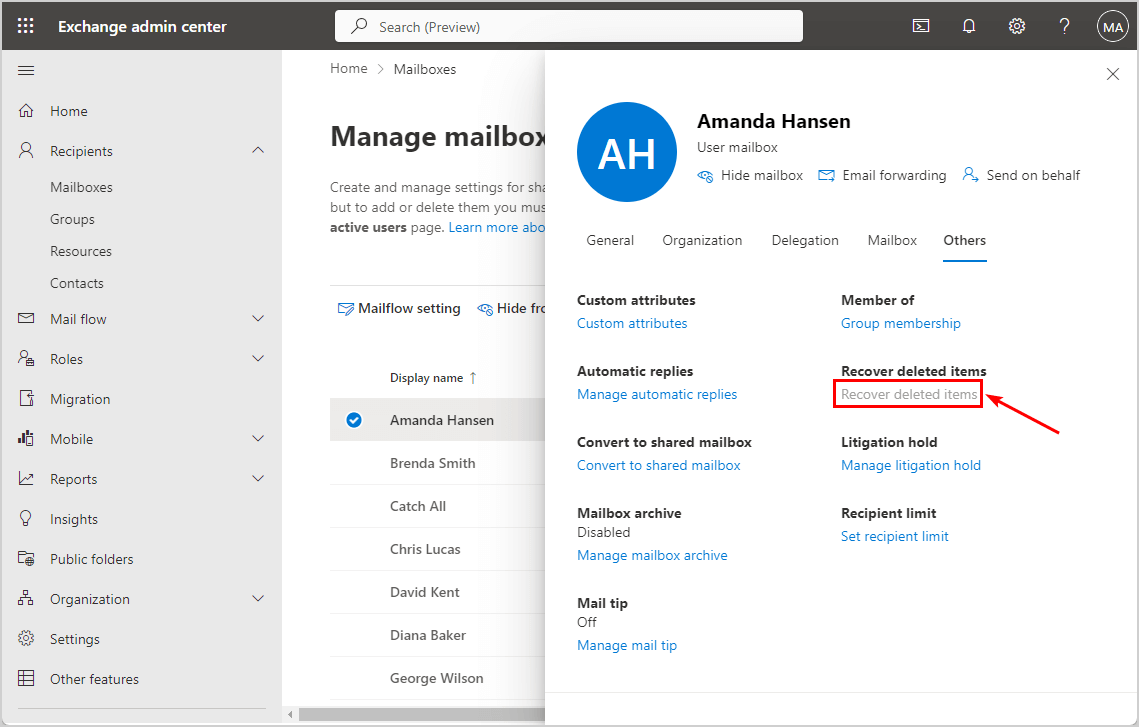
Solution for recover deleted items greyed out
The solution to fix the recover deleted items that appear greyed out in the Exchange admin center is to follow two steps:
- Assign the admin to the Discovery Management role group
- Add Mailbox Import Export role to the Discovery Management role group
1. Assign admin to Discovery Management role group
Time needed: 10 minutes
How to assign admin to the Discovery Management role group in Exchange Online:
- Go to Exchange admin center.
Sign in with your admin credentials
- Go to Admin roles.
Click Roles > Admin roles
Click Discovery Management - Assign member to the role group.
Click the tab Assigned
Click Add - Add admins to Discovery Management role.
Search for member
Select to add as admin
Click Add - The admin member assigned to Discovery Management role group.
See the admin name for Discovery Management
2. Add Mailbox Import Export role to role group
The next step is to add permissions to the Discovery Management role group:
- Click on the tab Permissions
- Search for mailbox
- Select Mailbox Import Export role
- Click Save
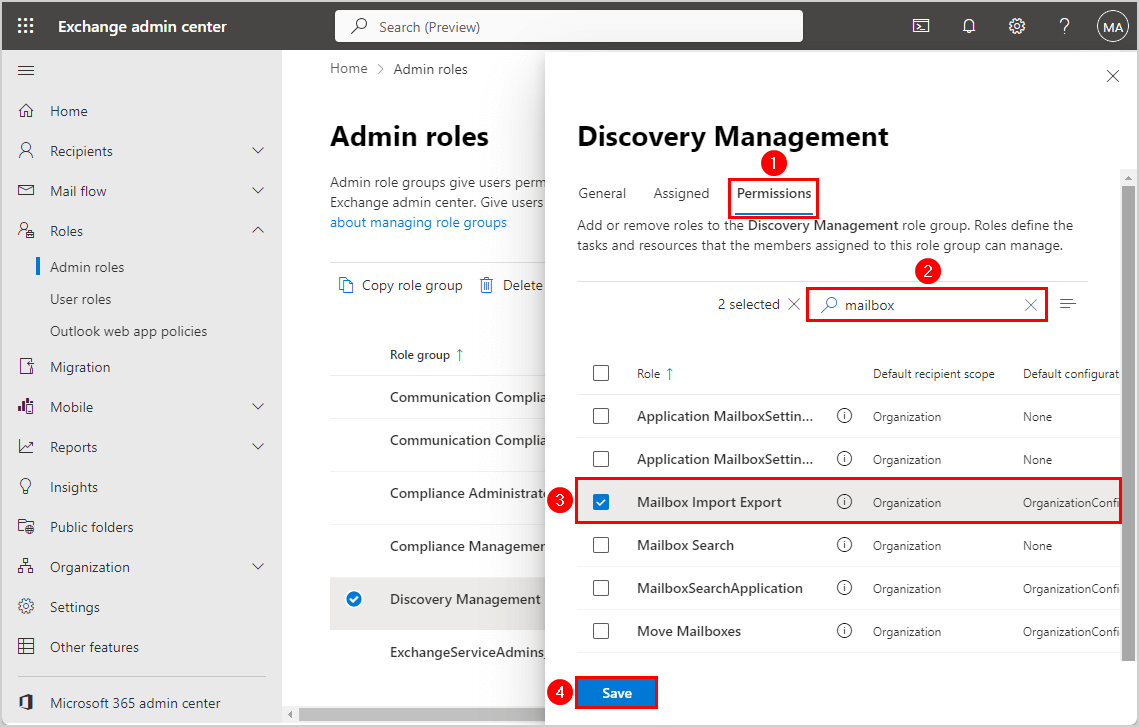
You successfully added the Mailbox Import Export role to the Discovery Management role group.
Note: It takes about 1-2 hours for the changes to take effect when adding or removing the Mailbox Import Export role.
Verify recover deleted items not greyed out in Exchange Online
After following the above steps, we can check if the option recover deleted items is enabled in the Exchange admin center:
- Sign in to Exchange admin center
- Go to Recipients > Mailboxes
- Click on a mailbox
- Go to the tab Others
- Check that Recover deleted items is clickable
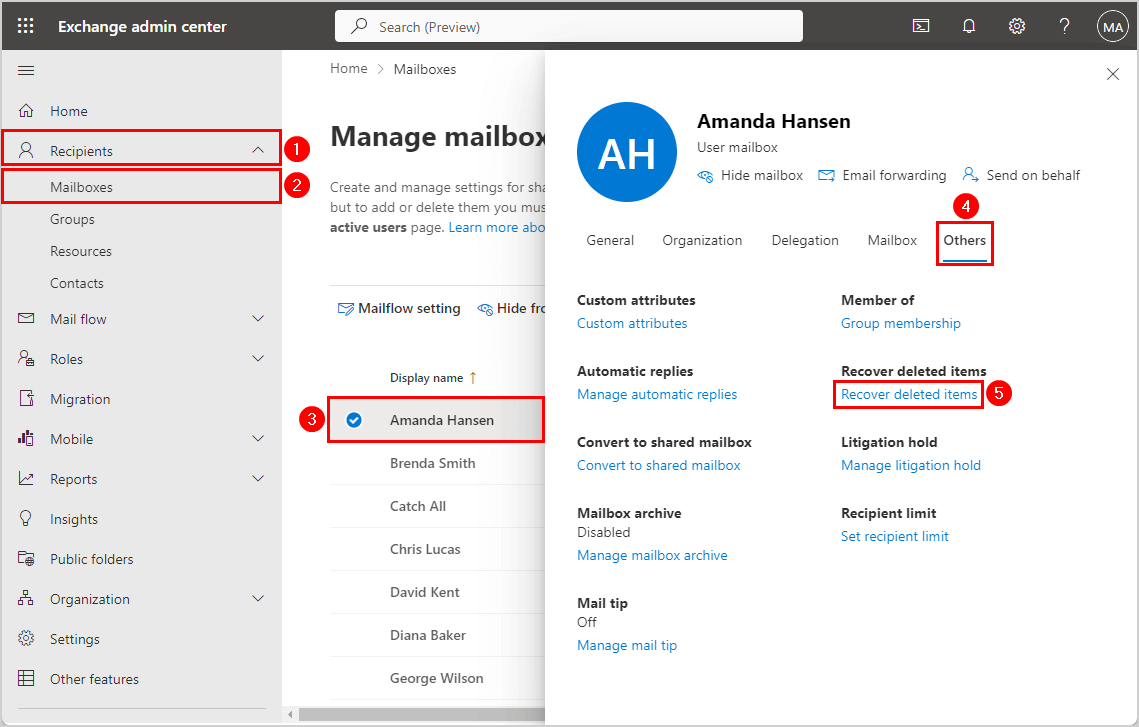
That’s it!
Read more: Convert user mailbox to shared mailbox »
Conclusion
You learned how to fix recover deleted items greyed out in Exchange admin center (EAC). In order to use this option, you need to assign an admin to the Discovery Management role group and add the Mailbox Import Export role to that group. Then, wait at least 1 hour before you can start using the recover deleted items option.
Did you enjoy this article? You may also like Enable or disable Exchange ActiveSync mailboxes. Don’t forget to follow us and share this article.
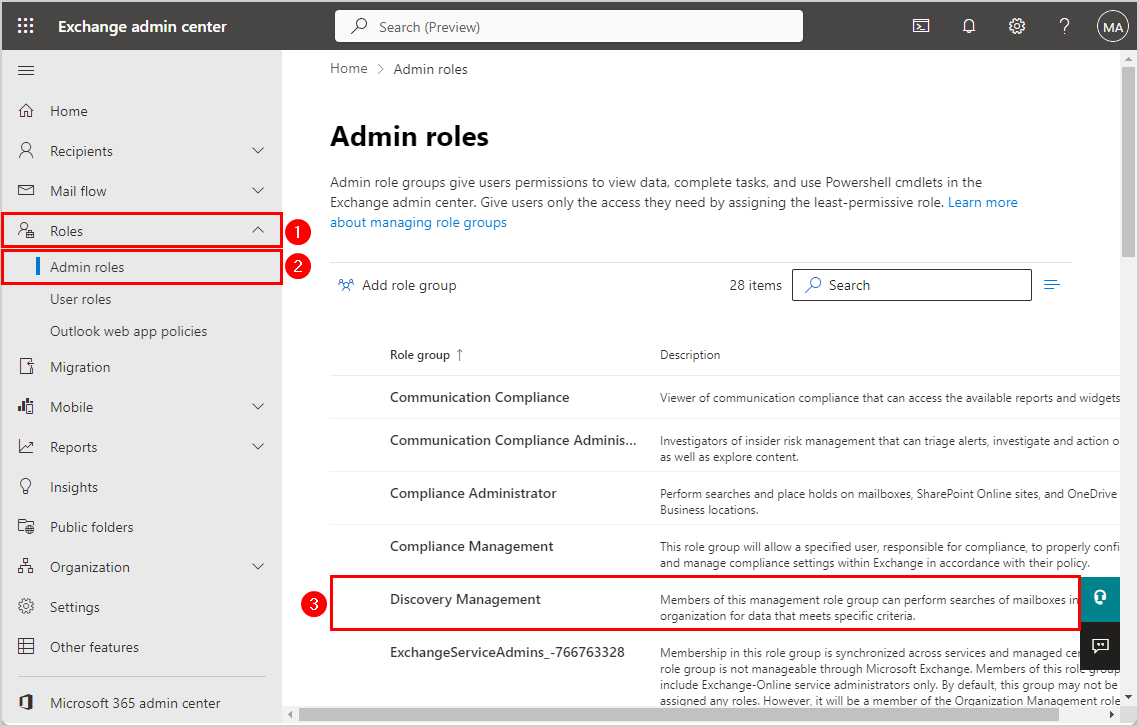
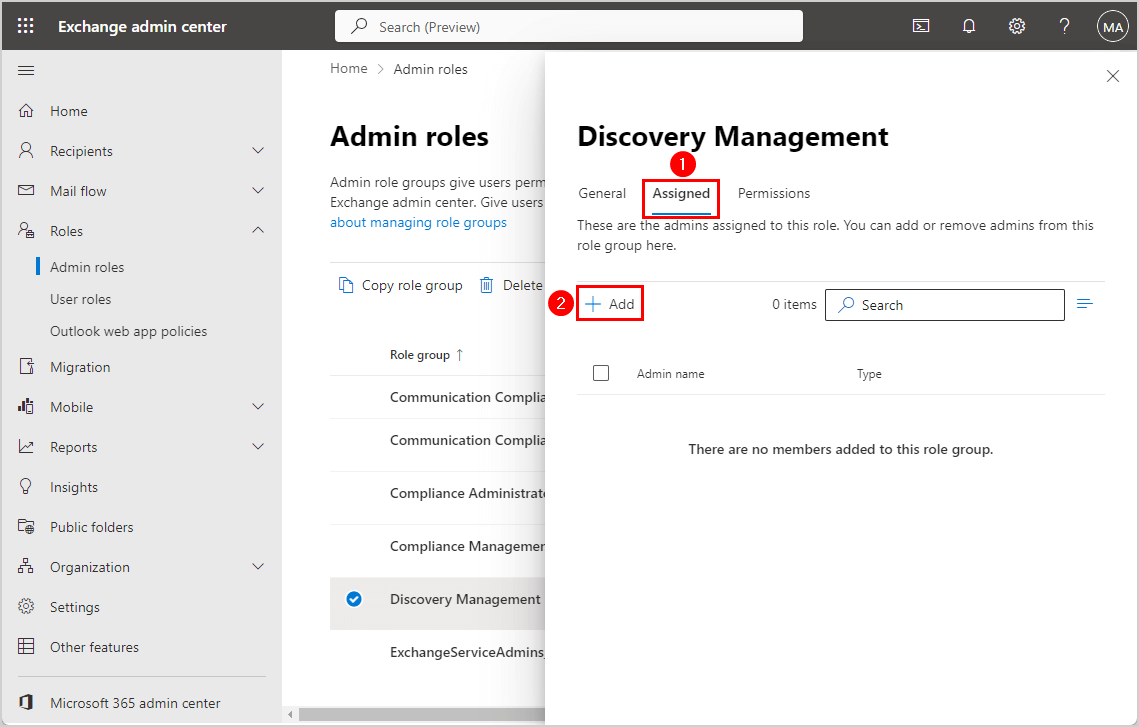
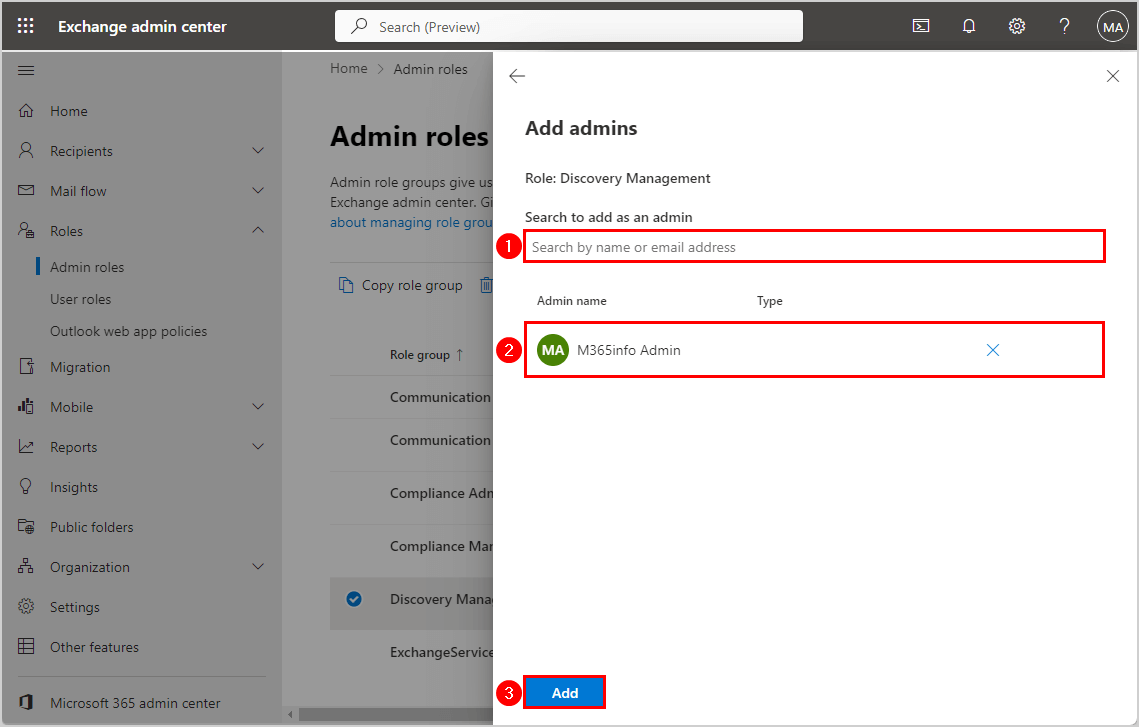
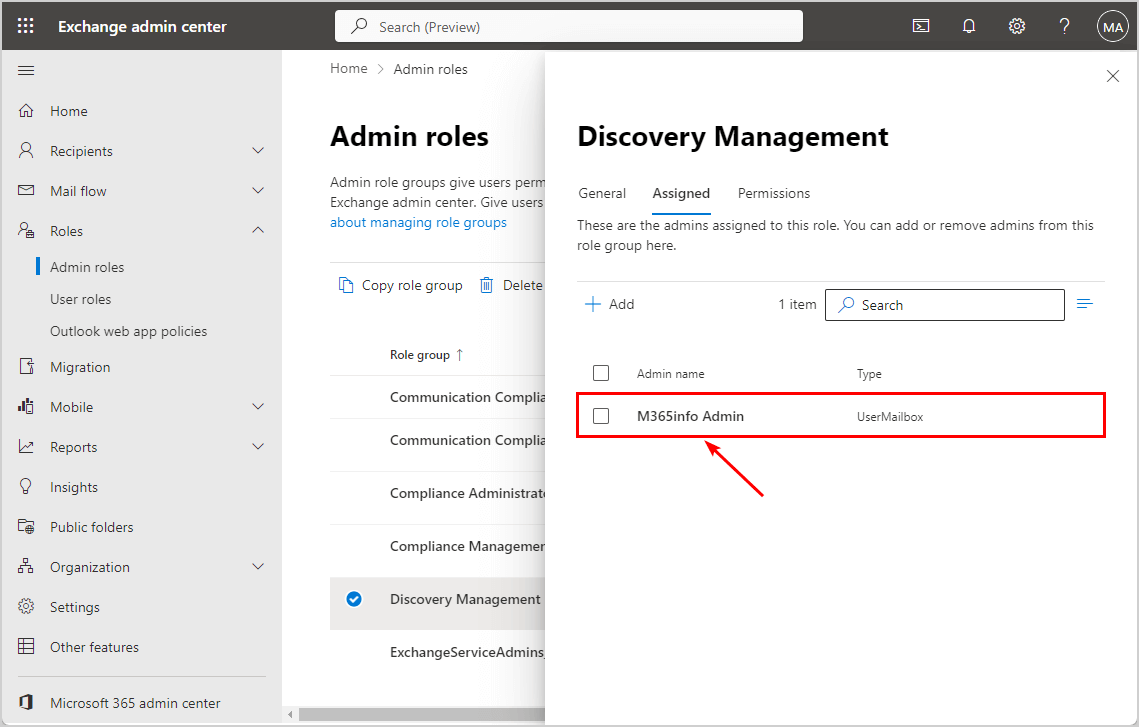

Almost successful however when I clicked Save, it showed “We couldn’t save your changes. Please try again.”. Tried for a few times and always showed same message. Please advise.
It worked, thanks!
Easy tutorial, well made steps to follow through.
Brilliant easy to follow article
thank you