The current article is the continuation of the previous article, in which we review the…
Using PowerShell for view and export information about mailbox migration to Office 365 | Part 3#5
In the current article and the next article, we review the various PowerShell cmdlets that we can use for viewing and export information about the process of Exchange mailbox migration process.
The “mailbox migration” PowerShell commands that we review in this article are:
- Get-MigrationBatch
- Get-MoveRequest
- Get-MoveRequestStatistics
Table of contents
- 1. Migration batches | Get-MigrationBatch
- Get information about specific migration batch
- Export detailed information about specific migration batch | TXT file
- Export detailed information about ALL migration batches
- Display all migration batch with status such as “Completed”
- Export information about all migration batch with the status “Not Completed” | TXT file
- 3. Move requests
- 2. Using the Get-MoveRequest command
- Get information about specific Move Request
- Export information about specific Move Request | TXT file
- Export information about ALL Move Requests | TXT file
- Export information about ALL Move Requests which their status is not “completed” | TXT file
- Export information about ALL Move Requests which their status is – “Failed” | TXT file
- 3. Using the MoveRequestStatistics command
- Get move requests Statistics information for specific Move Request
- Export information about specific move requests Statistics | TXT file
- Combine the Get-MoveRequest + Get-Moverequeststatistics commands
- Combine the Get-MoveRequest + Get-Moverequeststatistics commands
- Combine the Get-MoveRequest + Get-Moverequeststatistics commands
- The next article in the current article series
1. Migration batches | Get-MigrationBatch
The term – “Migration Batch”, define an entity that serves as a “logical container”, that contain the mailboxes (and their associated users), that we migrate from the source Exchange server to the destination Exchange server (Exchange Online in our scenario).
Get information about specific migration batch
PowerShell command syntax:
Get-MigrationBatch -Identity <Migration BATCH name>PowerShell console output example:
PS C:\> Get-MigrationBatch "Eyal Migration batch -001" |fl
RunspaceId : 2771b392-d73b-4639-b63d-f4646c49c0af
Identity : Eyal Migration batch -001
Status : Completed
State : Completed
Flags : None
WorkflowStage : Processing
TriggeredAction : None
BatchGuid : fb2529fe-b9bf-446a-accd-3819e6bef03c
TotalCount : 2
ActiveCount : 0
StoppedCount : 0
SyncedCount : 0
FinalizedCount : 2
FailedCount : 0
FailedInitialSyncCount : 0
FailedIncrementalSyncCount : 0
CompletedWithWarningCount : 0
PendingCount : 0
ProvisionedCount : 0
ValidationWarningCount : 0
ValidationWarnings : {}
Message :
CreationDateTime : 2/23/2017 10:41:09 AM
CreationDateTimeUTC : 2/23/2017 8:41:09 AM
StartDateTime : 2/23/2017 10:41:09 AM
StartDateTimeUTC : 2/23/2017 8:41:09 AM
InitialSyncDateTime :
InitialSyncDateTimeUTC :
InitialSyncDuration :
LastSyncedDateTime : 2/23/2017 10:47:28 AM
LastSyncedDateTimeUTC : 2/23/2017 8:47:28 AM
FinalizedDateTime :
FinalizedDateTimeUTC :
SubmittedByUser : Eyal@o365info.com
OwnerId : EURPR05A001.prod.outlook.com/Microsoft Exchange Hosted Organizations/o365info2.onmicrosoft.com/Eyal
OwnerExchangeObjectId : 7646f17d-bf1f-4e07-8698-4e71ab4dad80
NotificationEmails : {Eyal@o365info.com}
ExcludedFolders : {}
MigrationType : ExchangeRemoteMove
BatchDirection : Onboarding
Locale : en-US
Reports : {When migration report was created:2/23/2017 9:19:17 AM; Migration report URL:https://outlook.office365.com/ecp/Migration/DownloadReport.aspx?HandlerClass=
MigrationReportHandler&Name=MigrationReport.csv&DelegatedOrg=o365info2.onmicrosoft.com&realm=o365info2.onmicrosoft.com&exsvurl=1&Identity=RgAAAAAKqOiME1CMQ
LkjirbMEluxBwCuLv0wEUQXTp3grhMeQsz8AAAh0Mi_AACuLv0wEUQXTp3grhMeQsz8AAN-JngxAAAJ; Error report URL:}
IsProvisioning : False
BatchFlags : ReportInitial
WorkflowControlFlags : None
AutoRetryCount : 0
CurrentRetryCount : 0
AllowUnknownColumnsInCsv : False
DiagnosticInfo :
SupportedActions : Remove
SourceEndpoint : mail.o365info.com
TargetEndpoint :
SourcePublicFolderDatabase :
TargetDatabases : {}
TargetArchiveDatabases : {}
TargetDAGs : {}
BadItemLimit : 10
LargeItemLimit : 0
MoveOptions : {}
SkipMoving : {}
SkipMerging : {}
InternalFlags : {}
PrimaryOnly : False
ArchiveOnly : False
TargetDeliveryDomain : o365info2.mail.onmicrosoft.com
SkipSteps : None
Workflow : Steps: [(Injection), (Processing)]
WorkflowTemplate :
Report :
StartAfter :
StartAfterUTC :
CompleteAfter :
CompleteAfterUTC :
IsValid : True
ObjectState : UnchangedExport detailed information about specific migration batch | TXT file
Get-MigrationBatch -Identity migration-003 -IncludeReport -Diagnostic | Format-List | Out-File c:\temp\"Get-MigrationBatch-IncludeReport-Diagnostic.txt" -Encoding UTF8Export detailed information about ALL migration batches
Export information to TXT file
Get-MigrationBatch -IncludeReport -Diagnostic | Format-List | Out-File c:\temp\"ALL Migration -Get-MigrationBatch-IncludeReport-Diagnostic.txt" -Encoding UTF8Export information to XML file
Get-MigrationBatch -IncludeReport -Diagnostic | Export-Clixml
c:\temp\"ALL Migration Get-MigrationBatch-IncludeReport-Diagnostic.xml" -Encoding UTF8Migration batch status
Using the “Status” parameter, we can get information about the existing migration batch that has a specific “Status”.
The migration batch type of “Statuses” value could be as follow:
- Completed
- CompletedWithErrors
- Completing
- Corrupted
- Created
- Failed
- IncrementalSyncing
- Removing
- Starting
- Stopped
- Syncing
- Stopping
- Synced
- SyncedwithErrors
- Waiting
To view a migration batch with a specific status, we can use the following PowerShell syntax.
Display all migration batch with status such as “Completed”
PowerShell command example:
Get-MigrationBatch -Status CompletedPowerShell console output example:
PS C:\> Get-MigrationBatch -Status Completed
Identity Status Type TotalCount
-------- ------ ---- ----------
Eyal Migration batch -001 Completed ExchangeRemoteMove 2
Eyal Migration batch -002 Completed ExchangeRemoteMove 2Export information about all migration batch with the status “Not Completed” | TXT file
PowerShell command example:
Get-MigrationBatch | Where {$_.status -ne ”Completed”} | Get-MoveRequestStatistics | Format-List | Out-File c:\temp\"Get-MigrationBatch Not Completed.txt" -Encoding UTF83. Move requests
The term – “Move request”, define the Exchange mailbox that we migrate from the “source Exchange server” to the “destination Exchange server”.
The two PowerShell cmdlets that we use for getting information about the move requests of the “mailbox entity” are:
- Get-MoveRequest
- Get-MoveRequestStatistic
2. Using the Get-MoveRequest command
The PowerShell command Get-MoveRequest, get basic information about a property of a specific mailbox that we migrate.
Get information about specific Move Request
PowerShell command syntax
Get-MoveRequest < Move Request name>PowerShell console output example
PS C:\> Get-MoveRequest onpremmbx-01@o365info.com | Format-List
RunspaceId : 2771b392-d73b-4639-b63d-f4646c49c0af
ExchangeGuid : e3254cfe-81c0-496e-84db-80e9190342e5
SourceDatabase :
TargetDatabase : EURPR05DG136-db018
SourceArchiveDatabase :
TargetArchiveDatabase :
Flags : CrossOrg, Pull
RemoteHostName : mail.o365info.com
BatchName : MigrationService:Eyal Migration batch -001
Status : Completed
RequestStyle : CrossOrg
Direction : Pull
IsOffline : False
Protect : False
Suspend : False
SuspendWhenReadyToComplete : False
AdministrativeUnits : {}
Alias : onpremmbx-01
ExtensionCustomAttribute1 : {}
ExtensionCustomAttribute2 : {}
ExtensionCustomAttribute3 : {}
ExtensionCustomAttribute4 : {}
ExtensionCustomAttribute5 : {}
DisplayName : onpremmbx-01
ExternalDirectoryObjectId : c4d8af0e-69f2-4534-b79c-04ddaea7d074
LastExchangeChangedTime :
RecipientType : UserMailbox
RecipientTypeDetails : UserMailbox
Identity : onpremmbx-01
IsValid : True
ExchangeVersion : 0.20 (15.0.0.0)
Name : onpremmbx-01
DistinguishedName : CN=onpremmbx-01,OU=o365info2.onmicrosoft.com,OU=Microsoft Exchange Hosted Organizations,DC=EURPR05A001,DC=prod,DC=outlook,DC=com
Guid : 1e697c91-3a05-490d-a1d2-4434471cd1d9
OrganizationId : EURPR05A001.prod.outlook.com/Microsoft Exchange Hosted Organizations/o365info2.onmicrosoft.com - EURPR05A001.prod.outlook.com/ConfigurationUnits/o365info2.onmicrosoft.com/Configuration
Id : onpremmbx-01
OriginatingServer : DB3PR05A001DC03.EURPR05A001.prod.outlook.com
ObjectState : ChangedExport information about specific Move Request | TXT file
Get-MoveRequest onpremmbx-01@o365info.com | Format-List | Out-File c:\temp\"Get-MoveRequest.txt" -Encoding UTF8Get information about ALL existing Move mailbox requests
When we use the PowerShell, command Get-MoveRequest without relating to a specific move request, meaning, without specifying the identity of a specific move request, the PowerShell command will display information about ALL existing “Move Requests”.
Note: In case you are performing mailbox migration that includes tens or hundreds of mailboxes, the process of exporting information about each of these migrated mailboxes, could take a long time.
Export information about ALL Move Requests | TXT file
PowerShell command example
Get-MoveRequest | Format-List | Out-File c:\temp\"Get-MoveRequest.txt" -Encoding UTF8Export information about MoveRequest with a specific status
Each of the “move requests” could have a specific “status” such as – Completed, Failed and so on.
The available status codes values are as follow:
- AutoSuspended
- Completed
- CompletedWithWarning
- CompletionInProgress
- Failed
- InProgress
- None
- Queued
In case you want to get information only about the specific status of “Move requests”, you can use the following PowerShell syntax.
Export information about ALL Move Requests which their status is not “completed” | TXT file
Get-MoveRequest | Where {$_.status -ne ”Completed”} | Get-MoveRequestStatistics | Format-List | Out-File c:\temp\"Get-MoveRequest- status is not completed.txt" -Encoding UTF8Export information about ALL Move Requests which their status is – “Failed” | TXT file
PowerShell command example:
Get-MoveRequest | Where {$_.status -eq ”Failed”} | Get-MoveRequestStatistics | Format-List | Out-File c:\temp\"Get-MoveRequest- status is Failed.txt" -Encoding UTF83. Using the MoveRequestStatistics command
The purpose of the PowerShell command Get-MoveRequestStatistics, is to get detailed information about the “migrated mailbox content”.
For example:
- ItemsTransferred: Information about the number of mail items, that was already transferred.
- PercentComplete: As the name implies, information about the “Complete percentage” of the mailbox migration process.
Get move requests Statistics information for specific Move Request
PowerShell command syntax
Get-MoveRequestStatistics <Migrated mailbox>PowerShell console output example
PS C:\> Get-MoveRequestStatistics onpremmbx-01@o365info.com
DisplayName StatusDetail TotalMailboxSize TotalArchiveSize PercentComplete
----------- ------------ ---------------- ---------------- ---------------
onpremmbx-01 Completed 7.148 MB (7,495,583 bytes) 100Export information about specific move requests Statistics | TXT file
Get-MoveRequestStatistics onpremmbx-01@o365info.com | Format-List | Out-File c:\temp\"Get-MoveRequestStatistics.txt" -Encoding UTF8If we want to eliminate unmercenary data and get a “clear view” of the mailbox migration Statistics, we can ask from PowerShell to display only specific data fields.
PowerShell command example:
Get-MoveRequestStatistics onpremmbx-01@o365info.com | Select MailboxIdentity,Status,WorkloadType,RecipientTypeDetails,SourceServer ,BatchName,TotalMailboxSize,TotalMailboxItemCount,TotalArchiveSize,BytesTransferred,BytesTransferredPerMinute,ItemsTransferred,PercentComplete | Format-List | Out-File c:\temp\"Get-MoveRequestStatistics.txt" -Encoding UTF8Combine the Get-MoveRequest + Get-Moverequeststatistics commands
A nice option that we can use when using PowerShell is a “combination” of two or more PowerShell command. The formal term for this method is “pipeline”.
In the following scenario, we a combination of two PowerShell commands:
- Get-MoveRequest
- Get-MoveRequestStatistics
The first command Get-MoveRequest will “fetch” all the existing “Move Requests”.
The second command Get-MoveRequestStatistics, will use the “move requests list” form the first command, and add the “statistics information” for each mailbox move requests.
Combine the Get-MoveRequest + Get-Moverequeststatistics commands
PowerShell command syntax:
Get-MoveRequest| Get-MoverequeststatisticsPowerShell console output example:
PS C:\> Get-MoveRequest| Get-Moverequeststatistics
DisplayName StatusDetail TotalMailboxSize TotalArchiveSize PercentComplete
----------- ------------ ---------------- ---------------- ---------------
onpremmbx-02 Completed 7.148 MB (7,495,429 bytes) 100
onpremmbx-03 Completed 7.148 MB (7,495,563 bytes) 100
onpremmbx-04 Completed 7.148 MB (7,495,449 bytes) 100
onpremmbx-01 Completed 7.148 MB (7,495,583 bytes) 100Get + Export information about ALL concurrent move requests Statistics + troubleshooting information
In this scenario, we add the additional parameters -IncludeReport and -Diagnostic for getting more details about the Move Request Statistics. Most of the time, we will use this additional parameter is a troubleshooting scenario.
In addition, I add an example of- exporting information to XML file because in case that we need to deliver the exported information to Microsoft support for further analysis, this is the “preferred” file format.
Combine the Get-MoveRequest + Get-Moverequeststatistics commands
Export information to TXT file
Get-MoveRequest| Get-Moverequeststatistics -IncludeReport -Diagnostic | Format-List | Out-File c:\temp\"Get-Move-Request-Get-Moverequeststatistics.txt" -Encoding UTF8Export information to CSV file
Get-MoveRequest| Get-Moverequeststatistics -IncludeReport -Diagnostic | Export-CSV c:\temp\"Get-Move-Request-Get-Moverequeststatistics.CSV" –NoTypeInformation -Encoding utf8Export information to XML file
Get-MoveRequest| Get-Moverequeststatistics -IncludeReport -Diagnostic | Export-Clixml
c:\temp\"Get-MoveRequestStatistics-IncludeReport-Diagnostic.xml" -Encoding UTF8Other variation of the PowerShell command syntax that we can use for getting information about move requests with a specific status such as Failed move requests + statistics information about each move requests could be.
PowerShell command example:
Get-MoveRequest -movestatus Failed| Get-moverequeststatistics |select DisplayName,SyncStage,Failure*,Message,PercentComplete,largeitemsencountered,baditemsencountered| ft -autosizeDownload Mail Migration PowerShell script
The next article in the current article series
Using PowerShell for view and export information about mailbox migration to Office 365 | Part 4#5
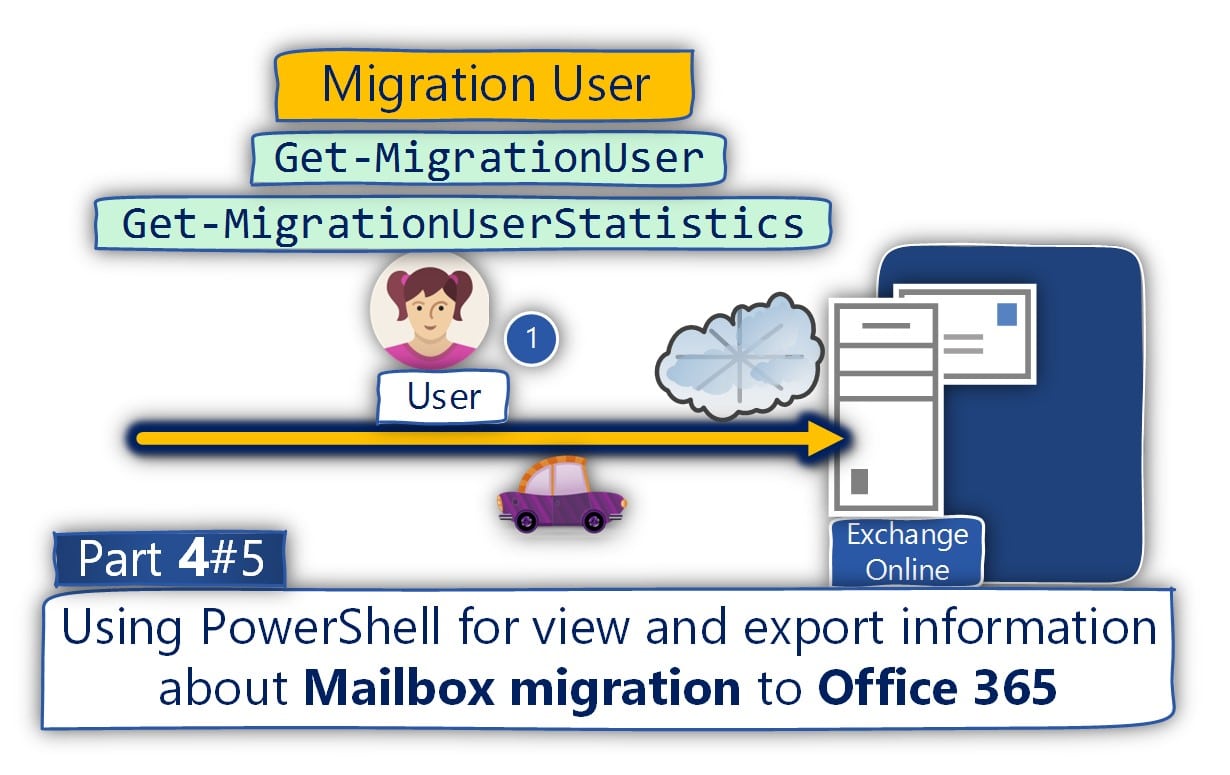
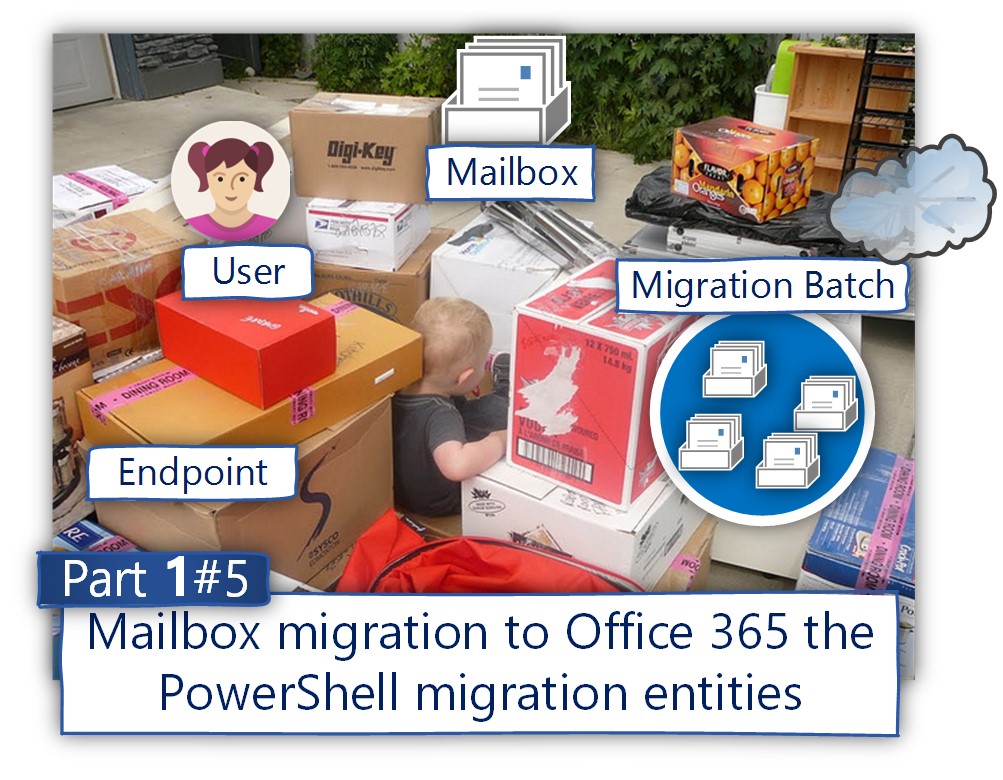

This Post Has 0 Comments