In the current article focus on the preparation that we will need to implement in…
Autodiscover and Outlook client protocol connectivity flow in Exchange 2013/2007 coexistence | 2/4 | 17#23
The current article, is the second article of four articles series, on the subject of – “Exchange 2013/2007 coexistence environment and mail client protocol connectivity flow”.
In this article, we will review the client protocol connectivity flow of:
Autodiscover Exchange 2007 clients and Outlook Exchange 2007 clients in an Exchange 2013/2007 coexistence environment.
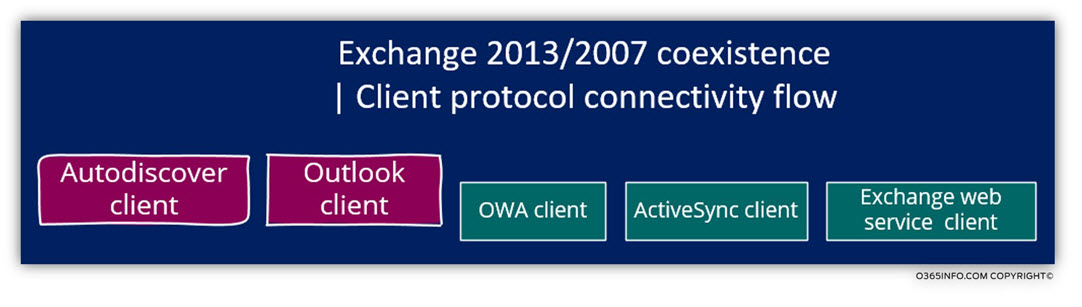
To be able to understand the different “Exchange clients” connectivity protocol flow in Exchange 2013/2007 coexistence environment, we will review five types of “relationships” that exist between Exchange 2007 client and the Exchange CAS 2013 server:
- Autodiscover client – protocol connectivity flow (Part 2#4)
- Outlook client – protocol connectivity flow (Part 2#4)
- OWA client – protocol connectivity flow (Part 3#4)
- ActiveSync client – protocol connectivity flow (Part 4#4)
- Exchange web service client – protocol connectivity flow (Part 4#4)
Table of contents
Exchange 2013/2007 coexistence | Autodiscover client protocol connectivity flow
Just a brief review about the Autodiscover infrastructure in an Exchange 2013 coexistence environment and our particular scenario: the New York Exchange CAS 2013 configured as the Autodiscover Endpoint for internal + external Exchange client. The “Exchange clients” are Native Exchange clients (Exchange 2013 clients) and legacy Exchange clients (Exchange 2007 clients).
Exchange client from the New York site and the other company Exchange sites: Madrid and Los Angles, will start the Autodiscover process by addressing the New York Exchange CAS 2013.
Autodiscover flow in Exchange 2013/2007 CAS coexistence environment |Highlights
- Exchange 2013 CAS server, will be configured as an “Autodiscover Endpoint”. Each of the Exchange clients (legacy and “native Exchange 2013” clients) requests for Autodiscover information, will be “pointed” to the Exchange 2013 CAS.
- Exchange 2013 CAS server doesn’t “generate” Autodiscover information, but instead, “delegate” another Exchange CAS server\s to “fulfil” this task (forward\proxy the request to Exchange 2007 CAS). The Exchange 2013 CAS server is the element that “deliver” the Autodiscover information to the Exchange 2007 mail client.
- In an Exchange 2013/2007 coexistence environment, the Exchange 2013 mailbox server is the element to generate the Autodiscover information for Exchange 2007 clients.
Note – You can read more information about Autodiscover in Exchange 2013 coexistence environment in the following articles:
- Exchange 2013 coexistence environment | Autodiscover infrastructure | Part 1/2
- Exchange 2013 coexistence environment | Autodiscover infrastructure | Part 2/2
In the next section, we will review three possible Autodiscover scenarios. Two Autodiscover scenarios of external Exchange 2007 Autodiscover clients and one scenario of “internal Autodiscover Exchange 2007 client”.
Autodiscover connectivity flow | Exchange 2007 client | scenarios
Scenario 1: Autodiscover client | user mailbox located on New York site.
Scenario charters: an external Exchange 2007 client, need to get Autodiscover information.
- Exchange user type: Exchange 2007 client (Exchange user whom his mailbox is hosted on the Exchange 2007 mailbox server).
- Exchange mailbox server location: the Exchange 2007 Mailbox server which hosts the user mailbox, is located on the New York site.
The Autodiscover protocol connectivity flow, will be implemented as follows:
- External Exchange 2007 Autodiscover client, query DNS for an IP address of an Autodiscover Endpoint, looking at a host named: autodiscover.o365info.com
The IP address that the Exchange 2007 clients get resolved to the public IP address of the Public facing Exchange 2013 CAS server at the New York site. - The external Exchange 2007 Autodiscover client, provide his user credentials.
- CAS2013 uses the user credentials and performs an Active Directory lookup.
- CAS2013 determines that:
- The user mailbox version is: 2007
- The Exchange 2007 mailbox server that host the user mailbox is located at the New York site
- There is a local Exchange CAS 2007 in the site (the New York site)
- CAS2013 will proxy the Autodiscover request to the Exchange 2013 Mailbox server (Number 2).
- Exchange 2013 Mailbox server, will generate the Autodiscover response and send it back to the CAS2013 server (Number 3).
- CAS2013 “provide” the Autodiscover responds to the External Exchange 2007 Autodiscover client (Number 4).
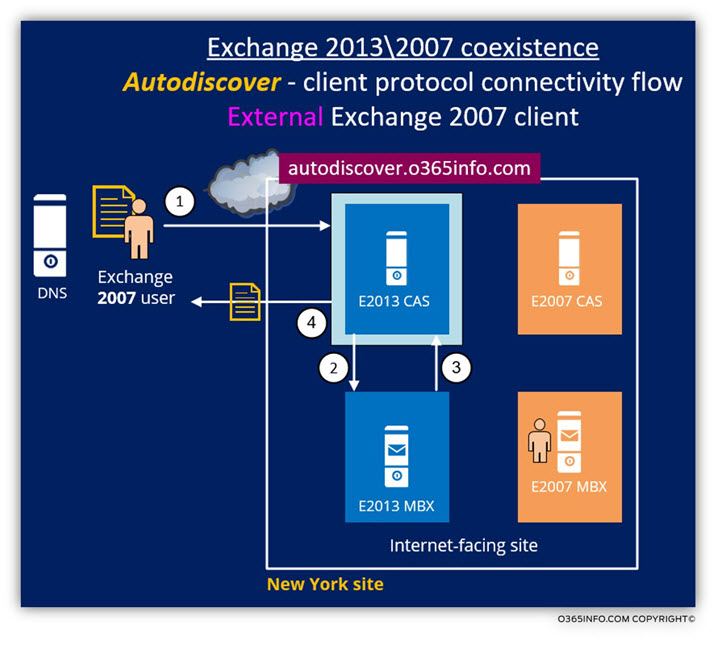
Scenario 2: Autodiscover client | User mailbox located on a different Active Directory site | Destination site = Intranet site | No local Exchange 2007 CAS
Scenario charters: an external Exchange 2007 client, need to get Autodiscover information.
- Exchange user type: Exchange 2007 client (Exchange user whom his mailbox hosted on the Exchange 2007 mailbox server).
- Exchange mailbox server location: the Exchange 2007 Mailbox server which hosts the user mailbox, is located on the Los Angles site.
- The New York site doesn’t have a “local” Exchange 2007 CAS.
I must admit, that I’m not sure in one hundred percent what would be the exact flow in this scenario. It looks like that the Public facing Exchange CAS server will implement the same logic that applied to the previous scenario.
- CAS2013 will proxy the Autodiscover request the Exchange 2013 Mailbox server (Number 2).
- Exchange 2013 Mailbox server, will generate the Autodiscover response and send it back to the CAS2013 server (Number 3).
Scenario 3: internal Autodiscover client | User mailbox located on New York site.
Generally speaking, the “internal Autodiscover protocol connectivity flow” is based on the same logic, as the logic that was reviewed in the previous section, in which we have to review the Autodiscover flow of external Exchange 2007 Autodiscover clients.
The main differences of the “Autodiscover protocol connectivity flow” in the internal Exchange infrastructure are:
- The method which internal Autodiscover client, use for locating the Autodiscover Endpoint in the internal network, implemented by query the local Active Directory for information about available “Autodiscover Endpoints” (Exchange CAS server\s).
- Internal vs. external Autodiscover Endpoint hostname – in some scenarios, the host name of the “internal Autodiscover Endpoint” (Exchange 2013 CAS in our situation) is different from the hostname of the external Autodiscover Endpoint name (the public name) this configuration described as a disjoint namespace.
In such a scenario:- The internal Exchange 2007 client will refer the “internal Autodiscover Endpoint” name.
- The Autodiscover information that is provided to the internal Exchange clients will include the “internal URL address”, meaning URL address that includes the “nonpublic FQDN names” of the Exchange servers and Exchange web service.
In the following diagram, we can see a standard “internal Autodiscover protocol connectivity flow” of Exchange 2007 client.
- The Exchange 2007 will query the Active Directory (Lookup SCP records in Active Directory),
- Get the name of the available Autodiscover Endpoint (the Exchange 2013 CAS)
- Address the Exchange 2013 CAS and ask for Autodiscover information.

Exchange 2013/2007 coexistence | Outlook client protocol connectivity flow
Before we begin with the description of the Outlook connectivity flow in an Exchange 2013/2007 coexistence environment, I would like briefly to review the communication charters of Outlook client and Exchange server.
The client protocol connectivity flow of the Outlook client based on the concept in which the Outlook client, needs to locate an Exchange server which configures as RPC Endpoint.
The information as the host name of the RPC Endpoint and the specific parameters that required for the cormmunication with the RPC Endpoint, will be provided as part of the Autodiscover process.
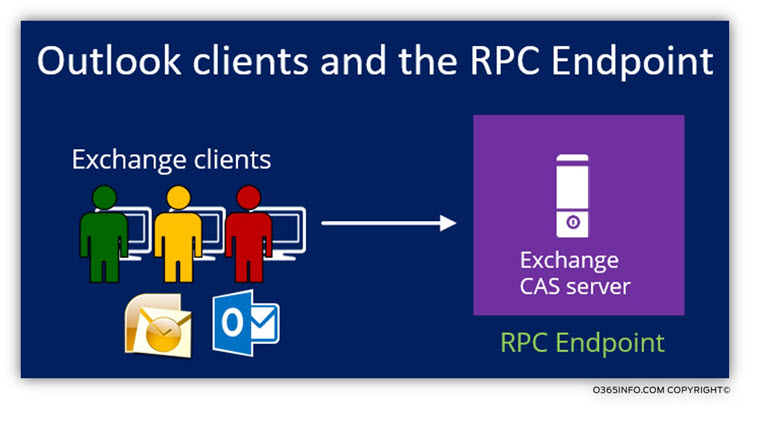
The method in which Outlook client “get the name” of the Exchange CAS server who will “serve him”.
In the context of “Outlook client communication session”, Outlook client, relates to Exchange CAS server as an: RPC Endpoint.
Theoretically, we can manually provide Outlook client the name of his “RPC Endpoint” but in reality, the Outlook client gets the required name of “his RPC Endpoint” by using the Exchange Autodiscover services.
In the following diagram, we can see that the first step in the communication channel between Outlook and the Exchange server is the step in which Outlook addresses the Exchange server as an: Autodiscover Endpoint.
In our scenario, the external Outlook client, “communicates” with the Exchange server using the host name: autodiscover.o365info.com (Number 1).
After the successful completion of the authentication process, the Exchange server (the Public facing Exchange 2013 CAS server in our scenario) will provide Outlook the Autodiscover information, which includes the name (the public FQDN name) of the “RPC Endpoint” (Number 2). For example: mail.o365info.com
In our scenario, the Public facing Exchange 2013 CAS server holds the rule of Autodiscover Endpoint + “RPC Endpoint.”
In step 2, the external Outlook client, addresses the “RPC Endpoint” by using the public FQDN: mail.o365info.com (Number 3).
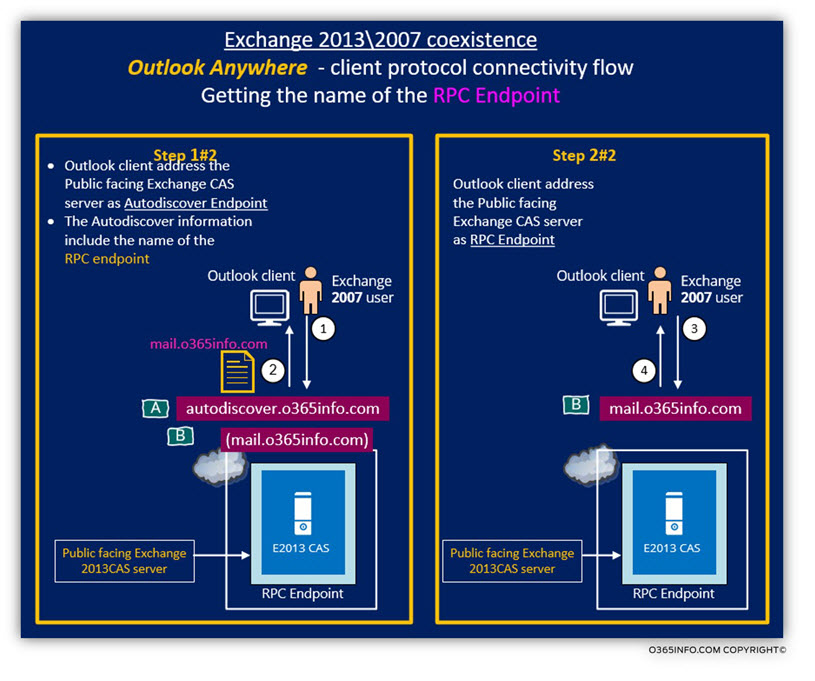
You can read more information about the subject of Outlook connectivity in Exchange 2013 coexistence environment in the following articles:
- Basic concepts of Outlook connectivity in Exchange 2013 coexistence environment | Part 1/2
- Exchange 2013 coexistence environment and Outlook infrastructure | Part 2/2
Outlook flow in Exchange 2013/2007 CAS coexistence environment | Highlights
New York and Los Angles external Exchange 2007 Outlook client: locating the “Public RPC Endpoint” server.
- The “New York Public facing Exchange CAS” act as “Public RPC Endpoint” for New York and, Los Angles external Outlook clients
- The “Madrid Public facing Exchange CAS” act as “Public RPC Endpoint” for Madrid Outlook clients
- Madrid external Outlook clients, will get the hostname of the “Madrid Public RPC Endpoint” from the Autodiscover information provided by the “New York Public facing Exchange CAS”.
New York and Los Angles external Exchange 2007 Outlook client: access to the mailbox
- Exchange 2013 CAS will proxy the Exchange 2007 Outlook client requests to the Exchange 2007 infrastructure (Exchange 2007 CAS). New York Outlook user’s requests, will be proxy the local Exchange CAS 2007 in New York. Los Angles Outlook user’s requests will be proxy the local Exchange CAS 2007 (if exists) and then, the New York Exchange CAS 2007 will proxy the Outlook client requests to the “Los Angles Exchange CAS 2007”
Communication channel between “New York Public facing Exchange CAS” and internal Exchange CAS 2007
- Exchange 2013 CAS doesn’t support any more “direct RPC” but instead, only Outlook Anywhere (RPC over HTTP). The communication channel between the Outlook client and the Exchange 2013 CAS must be implemented using RPC\HTTP. The communication channel between Exchange 2013 CAS other Exchange CAS server, servers, must be applied using RPC\HTTP.
- To enable the “communication channel” between Exchange CAS 2013 server and Exchange 2007 CAS server, we will need to implement the following steps:
- Enable the Outlook Anywhere service on each of the existing Exchange 2007 CAS servers
- Configure the IIS authentication method to use NTLM.
Outlook connectivity flow | Exchange 2007 client | scenarios
Scenario 1: Outlook client | user mailbox located on New York site.
Scenario charters: an external Exchange 2007 Outlook client, need to get access to his mailbox
- Exchange user type: Exchange 2007 client (Exchange user whom his mailbox is hosted on the Exchange 2007 mailbox server).
- Exchange mailbox server location: the Exchange 2007 Mailbox server who hosts the user mailbox, is located on the New York site.
The Autodiscover protocol connectivity flow, will be implemented as follows:
- Based on the Autodiscover information that he has, the External Exchange 2007 Outlook client looks for an RPC Endpoint server named: mail.o365info.com (address the “New York Public facing Exchange CAS”).
- The external Exchange 2007 Outlook client, provide his user credentials.
- CAS2013 uses the user credentials and performs the Active Directory lookup.
- CAS2013 determines that:
- The user mailbox version is: 2007
- The Exchange 2007 mailbox server that host the user mailbox is located at the New York site
- The New York site includes a local Exchange CAS 2007
- CAS2013 will proxy the Outlook connection request to an Exchange 2007 CAS (Number 2).
- The CAS2007 will accept the request and “forward” (Proxy) the Outlook connection request to the Exchange 2007 Mailbox server (Number 3).
- Exchange 2007 mailbox server, provides the required user mailbox content to the CAS2007 (Number 4).
- CAS2007 proxy back the information to CAS2013 (Number 5).
- CAS2013 provides the required information to the external Outlook client (Number 6).
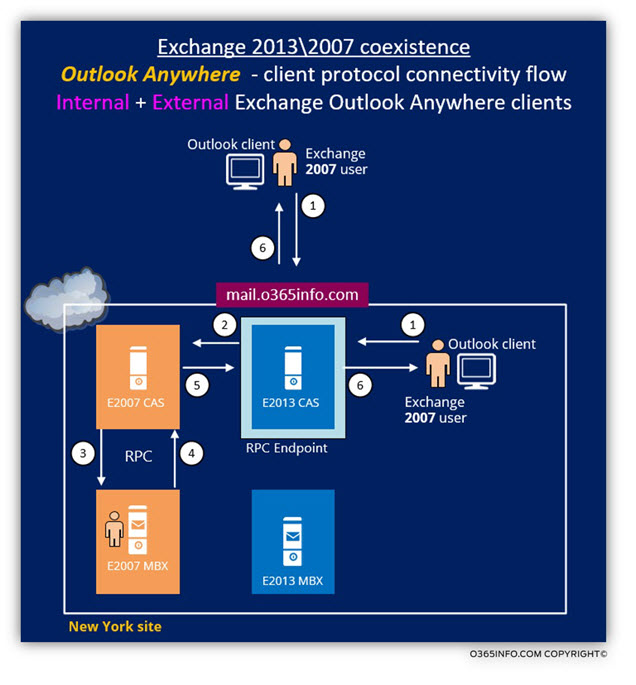
Scenario 2: Outlook client | User mailbox located on Los Angles site | Destination site = Intranet site | Local Exchange 2007 CAS
Scenario charters: an external Exchange 2007 Outlook client, need to get access to his mailbox
- Exchange user type: Exchange 2007 client (Exchange user whom his mailbox is hosted on the Exchange 2007 mailbox server).
- Exchange mailbox server location: the Exchange 2007 Mailbox server who hosts the user mailbox, is located on the New York site.
- The New York site, have a “local” Exchange 2007 CAS.
Since in our scenario, the Exchange 2007 user mailbox, is hosted on Exchange 2007 Mailbox server on other sites (Los Angles site) and since the local Active Directory site (New York site) includes a “local Exchange 2007 CAS”, Exchange 2013 CAS will proxy the request to the local Exchange 2007 CAS (Number 2) which in his turn, will proxy the request to the “remote Exchange 2007 CAS” that is located at the Los Angles site (Number 3).
Note: The rest of the process is identical to the steps that we have already reviewed in – Scenario 1: Outlook client | user mailbox located on New York site.
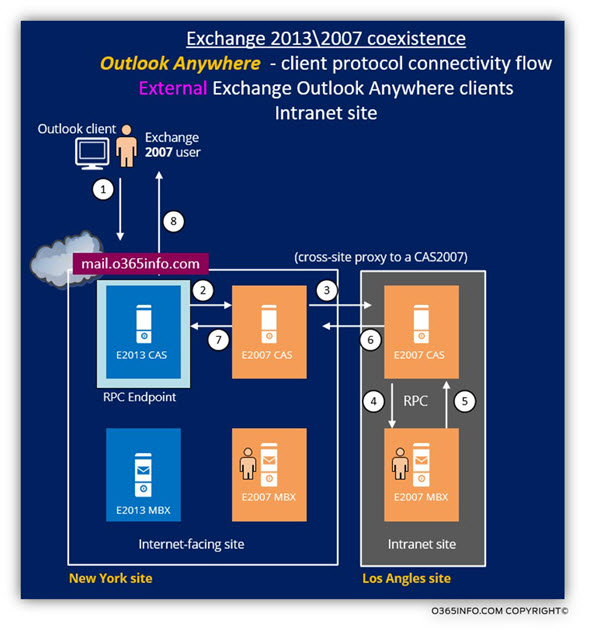
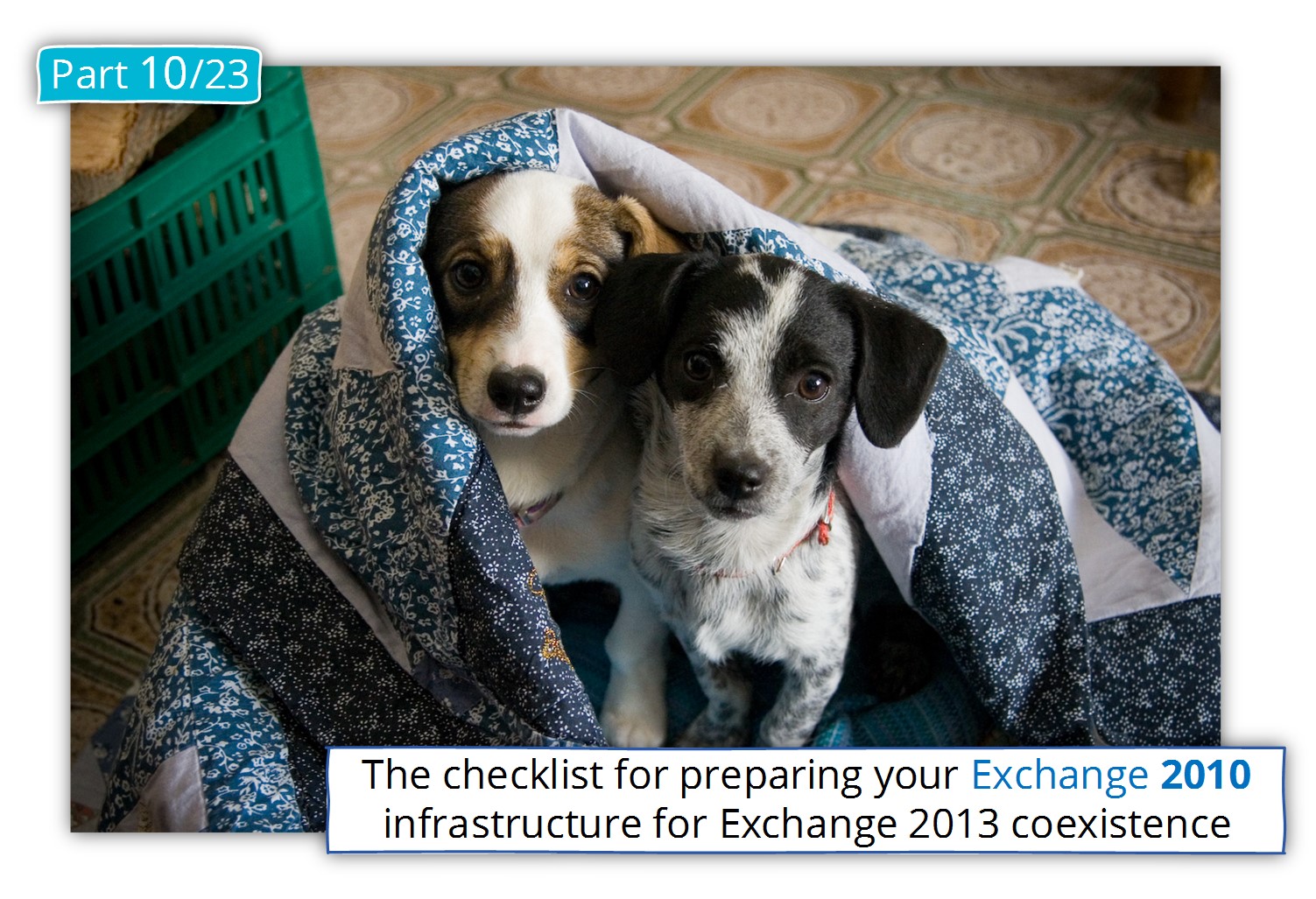
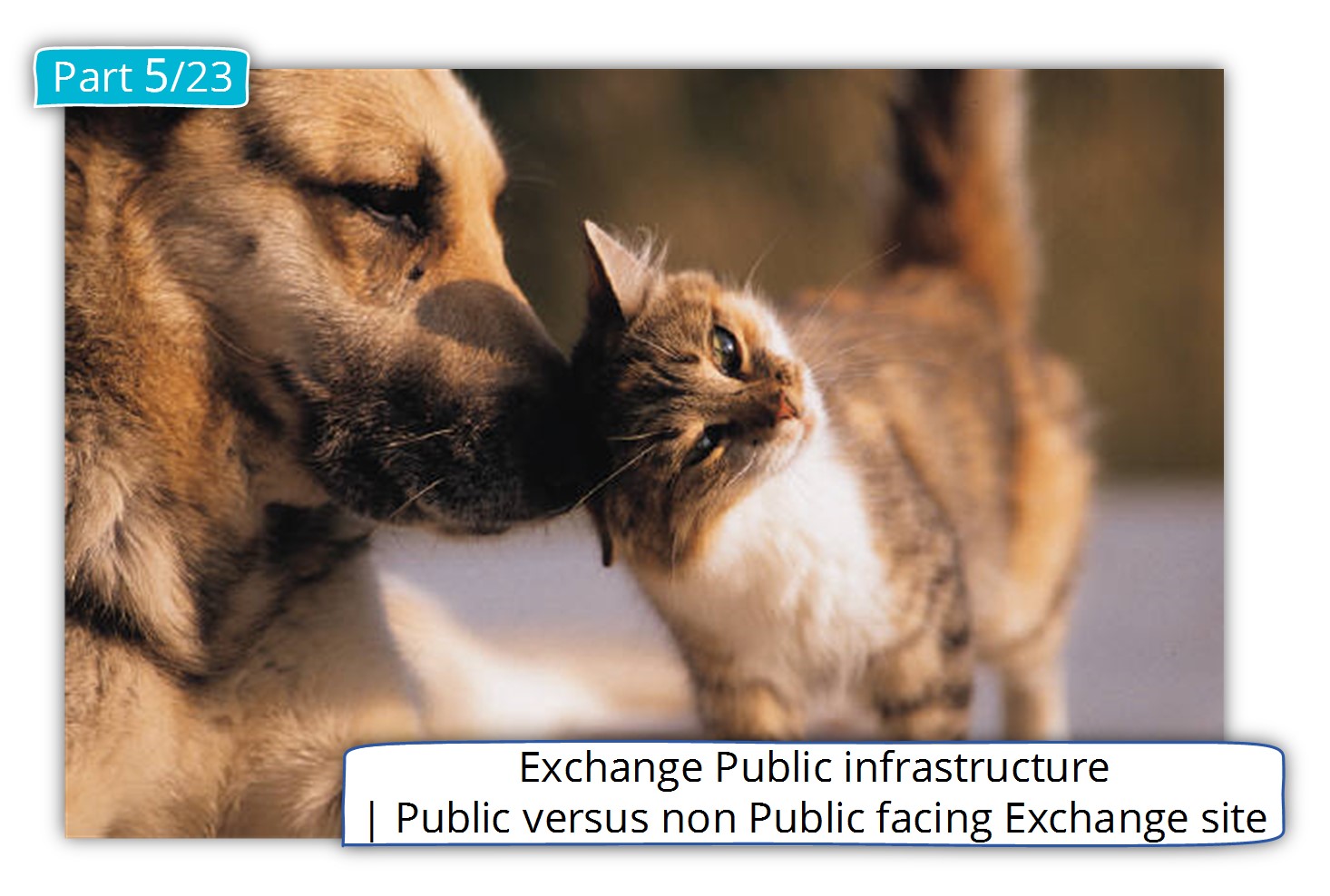
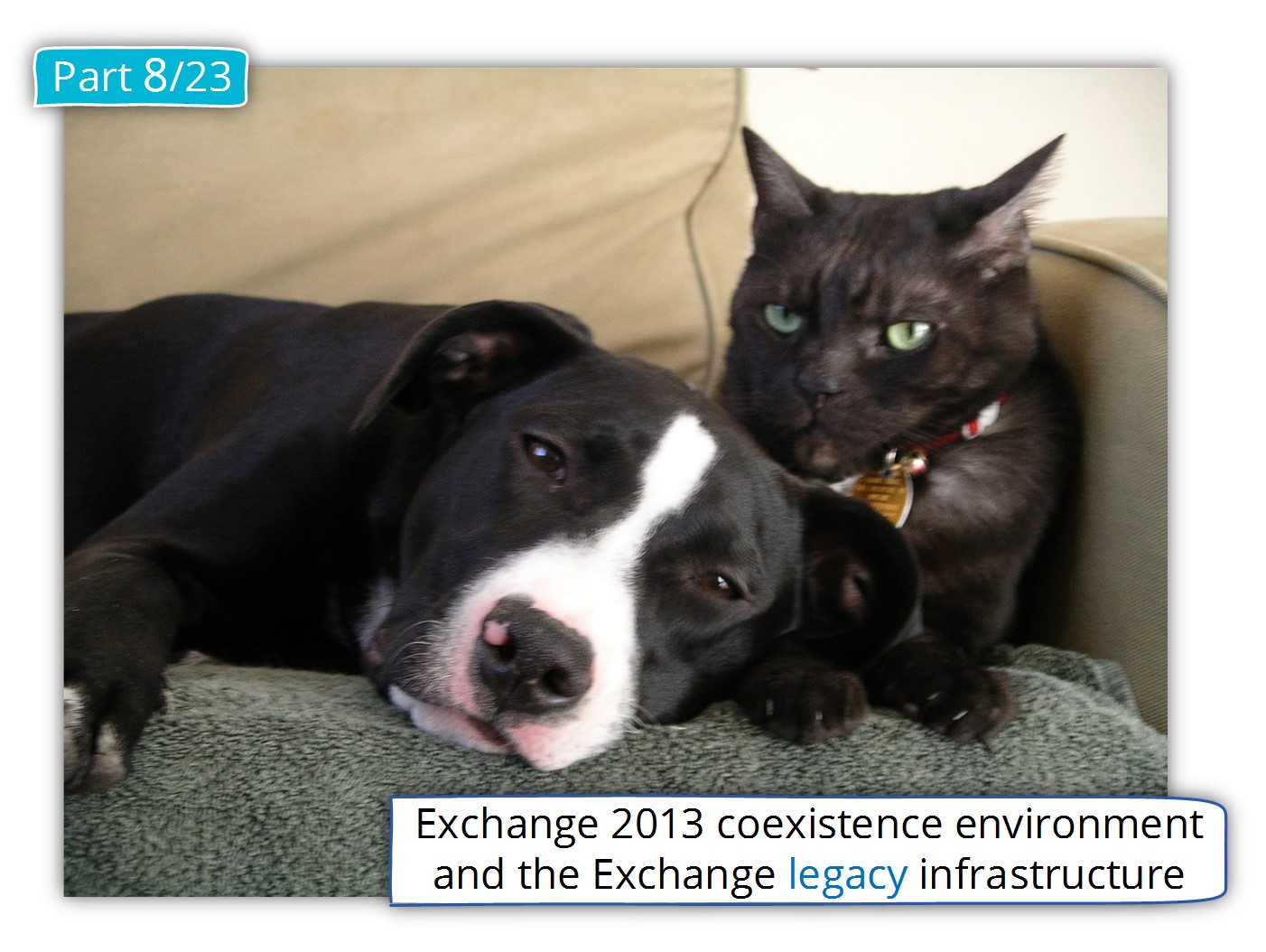
This Post Has 0 Comments